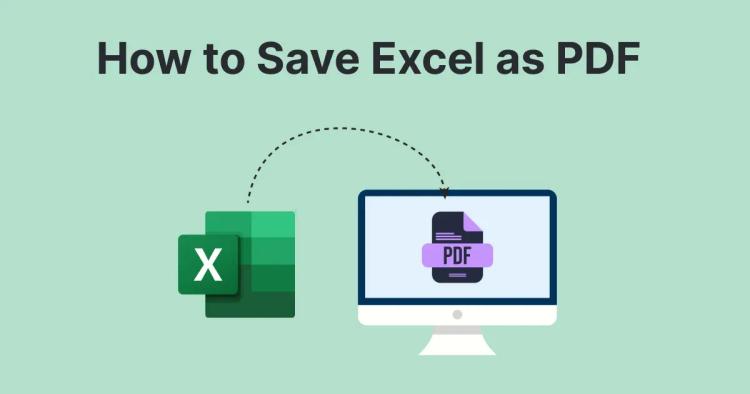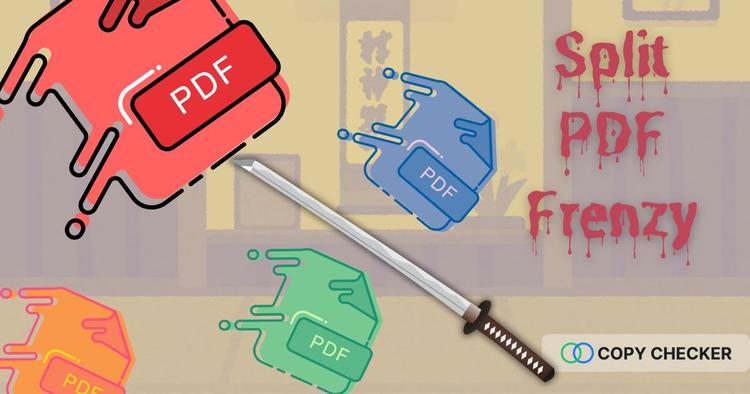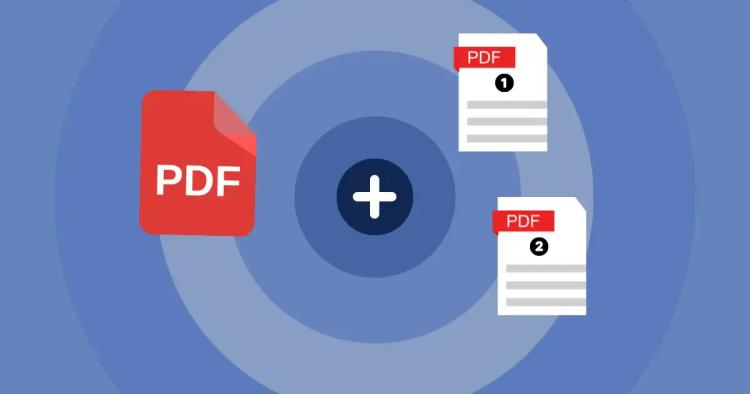Have you ever wondered what's hidden in your PDF documents? We're not talking about secret text, but something called PDF metadata—the invisible information that tells you who created the document, when it was made, and even why it matters.
Understanding and managing PDF metadata can help you keep your documents professional, secure, and properly organized. In this guide, you'll learn exactly what PDF metadata is, how to view it, and how you can quickly edit it using various methods—including our handy online PDF metadata tool.
ᴀᴅᴠᴇʀᴛɪsᴇᴍᴇɴᴛ
Metadata in PDF Files: A Quick Overview
PDF metadata is like a digital fingerprint for your PDF files. It typically includes:
- Title: The official name of the document.
- Author: Who created the PDF.
- Subject: Brief summary or context.
- Keywords: Words to easily find the document.
- Creation Date: When the PDF was originally created.
- Modification Date: When it was last edited.
Understanding and editing this data helps ensure your documents remain organized, secure, and professional-looking.
Why Should You Care About PDF Metadata?
PDF metadata is crucial because it:
- Improves searchability: Properly tagged PDFs make it easier to locate files quickly.
- Enhances security: Metadata can unintentionally reveal personal information. Editing ensures confidentiality.
- Boosts professionalism: Clean, accurate metadata gives a polished impression.
According to Adobe, proper metadata management is key to digital document workflows, enhancing both security and efficiency.
How to View PDF Metadata?
You can easily find the metadata of a PDF from your PC.
Viewing PDF Metadata on Windows
- Right-click on your PDF file.
- Select "Properties".
- Click the "Details" tab to view the PDF’s metadata.
Viewing PDF Metadata on macOS
- Right-click your PDF file and select "Get Info".
- The metadata details appear under "More Info".
Additionally, you can find your PDFs metadata with the help of a PDF reader or online PDF metadata tools.
Viewing PDF Metadata Using PDF Readers
Most PDF readers, like Adobe Acrobat, make it easy to view metadata:
- Open your PDF in Adobe Acrobat.
- Go to File > Properties.
- Metadata is displayed clearly under the Description tab.
This method is straightforward and gives comprehensive details at a glance.
Viewing PDF Metadata Using Online Tools
Commonly used PDF metadata editors like CopyChecker are the best solution online.
- Visit the Edit PDF Metadata tool.
- Upload your PDF file.
- Review fields like Title, Author, and Keywords.
This method gives you more control as you can also edit, add, or delete the metadata.
How to Modify PDF Metadata Using CopyChecker
Using CopyChecker’s Edit PDF Metadata tool, updating your metadata is simple and fast:
- Visit the PDF Metadata Editor tool.
- Upload your PDF file by dragging it onto the page or using the "Upload" button.
- Quickly edit the fields for title, author, subject, keywords, and more.
- After updating, click "Apply Changes".
- Download your newly edited PDF with refreshed metadata instantly.
This tool is ideal for quick, user-friendly edits directly from your browser—no software installation required.
ᴀᴅᴠᴇʀᴛɪsᴇᴍᴇɴᴛ
FAQs
1. Is metadata visible to everyone who views the PDF?
Yes. Any user can view metadata through the file’s properties or a PDF reader’s metadata panel—unless you remove or clear it first.
2. Which metadata fields matter most?
Focus on Title, Author, Keywords, and Modification Date. Properly setting these fields makes it easier to find, organize, and verify your documents.
3. Can metadata reveal personal or sensitive information?
Absolutely. Metadata can include author names, draft comments, or file paths. Always review and strip out any details you don’t want to share before sending a PDF.
4. Can PDF metadata be permanently removed?
Yes. Most PDF editors and operating-system tools allow you to delete metadata fields permanently, clearing details like title, author, and keywords.
5. Does editing metadata change the PDF’s content?
No. Metadata resides in a separate section of the file. Updating or removing it only affects the descriptive information, not the actual text, images, or layout.
Conclusion
- PDF metadata contains important hidden details about your documents.
- You can easily view metadata on Windows, macOS, or using PDF readers.
- CopyChecker offers a quick online solution to edit PDF metadata efficiently.
Try the CopyChecker’s Online PDF Metadata Editor today and streamline your document management.