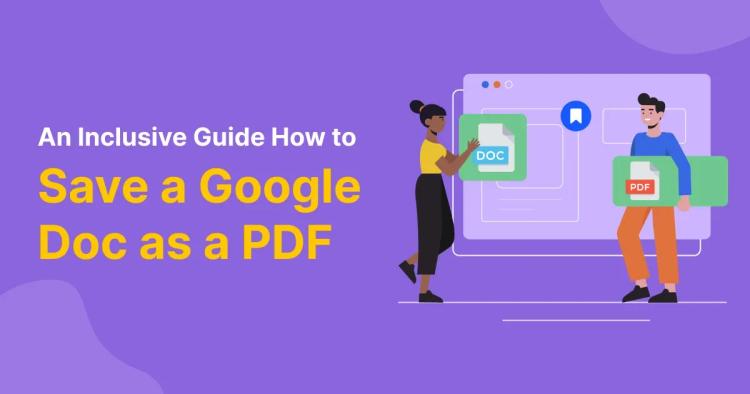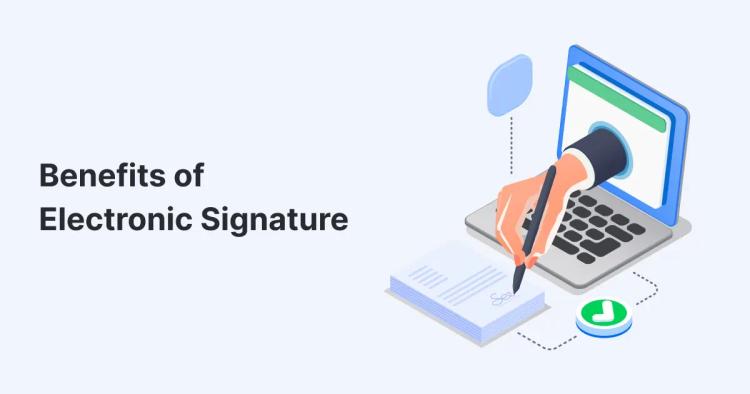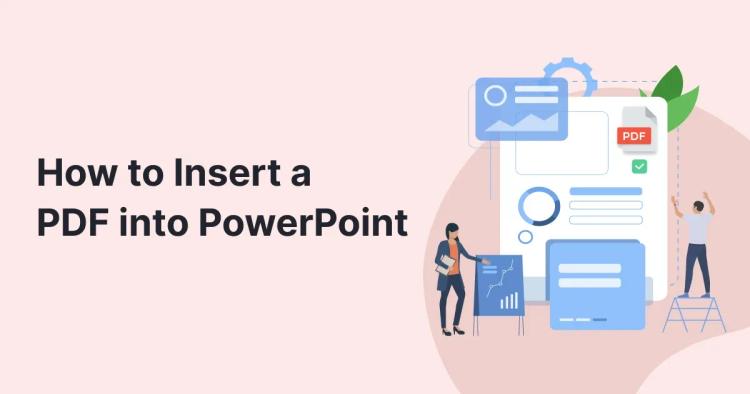Ever needed just a few pages from a bulky PDF or break it into multiple files for upload, sharing, or distributing to others?
Large PDFs may contain irrelevant information or sensitive pages you don't want to share. Or, sometimes, they don't meet the maximum uploading size limits. Solution—split the PDF to divide it into multiple files, keeping only the relevant pages, and create smaller-sized PDFs before sharing them. With CopyChecker’s Split PDF tool, you can separate pages in seconds, right from your browser—no account required.
Let’s learn how to divide a PDF into multiple PDFs the easy way with our Split PDF tool.
1. Open the Split PDF Tool

- Navigate to CopyChecker’s Split PDF tool.
- Click “Upload PDF File” or drag your document into the designated box.
- This works on any device—Windows, Mac, iPhone, or Android—without installing extra software.
2. Choose Your Split Method
After uploading PDF, you will have two straightforward options:

A. Split Every Page Individually
- Click “Split every page.”
- The tool will create separate PDFs for each page automatically, ideal for exporting individual slides or archiving invoices.
B. Select Specific Page Ranges

- Click “Select pages to split.”
- Either click between thumbnails to place scissors icons, or type page ranges (for example, 1-3, 5, 7-8) into the input field.
- Clicking a scissors icon again will merge those sections back.
- Typing ranges highlights blocks of pages without clicking thumbnails.
3. Review Thumbnail Previews
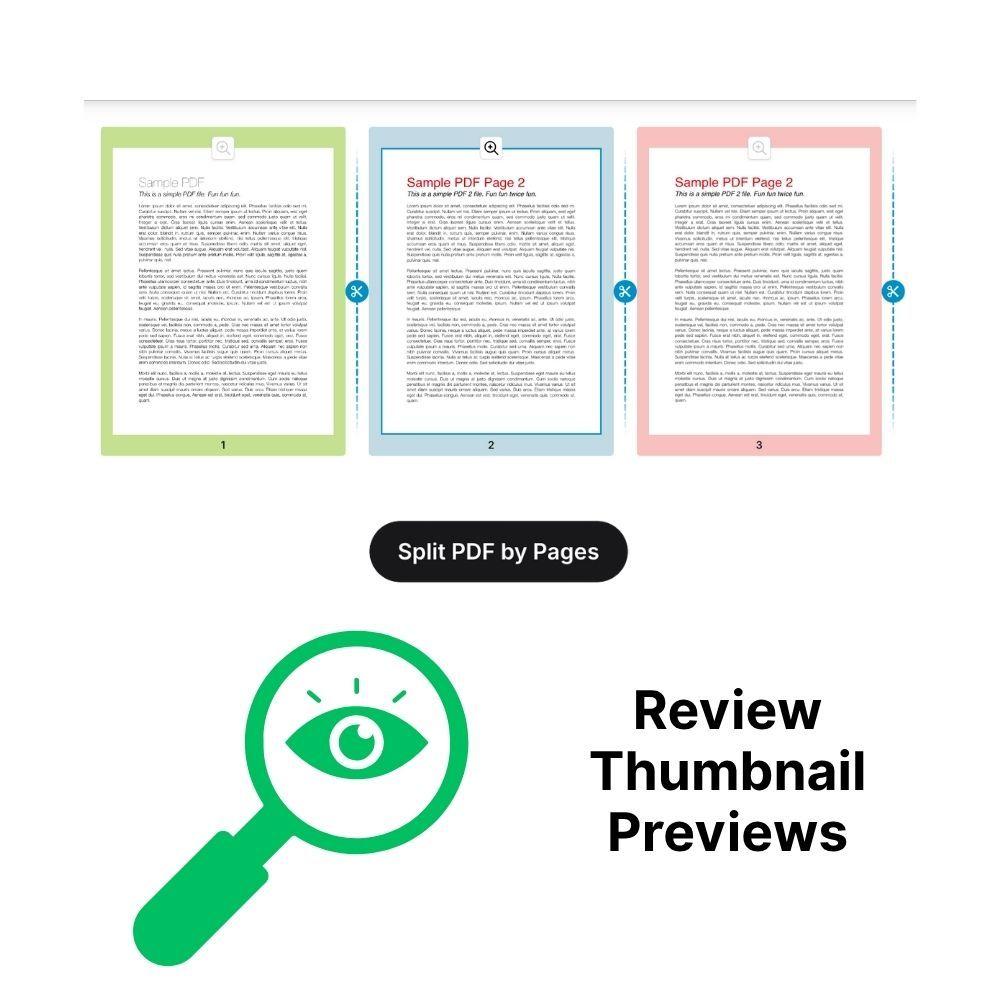
- Scroll through the thumbnails to confirm that each page displays correctly.
- Highlighted sections show exactly which pages will form each separate PDF.
- Use the “Reset Selection” button to clear all splits and start over if needed.
4. Execute and Download
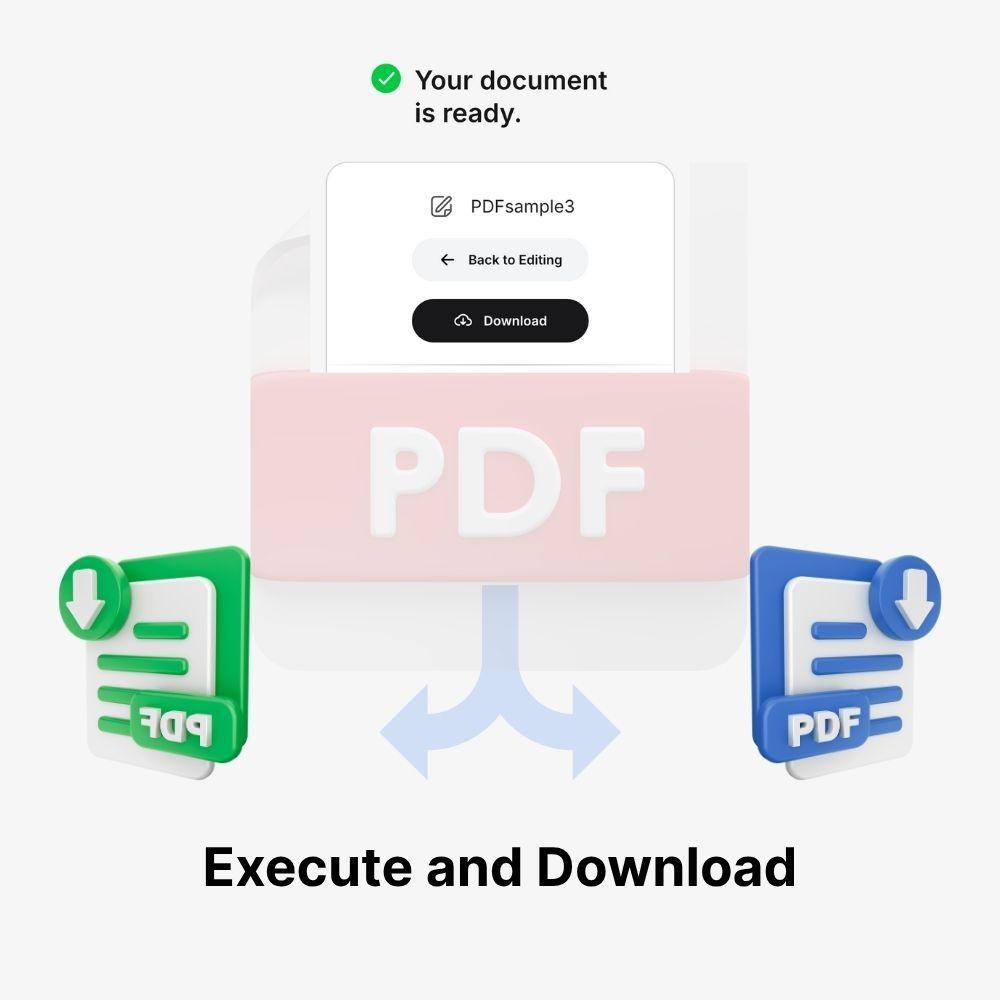
- Click “Split PDF by Pages.”
- Wait a moment for CopyChecker to process your request.
- Download the ZIP file containing all separated PDFs.
- Rename each file after download (for example, Chapter1.pdf, Invoice_Jan2025.pdf) for easy organization.
Best Practices for Splitting PDFs
- Verify page order before splitting to catch any rotated or blank pages.
- Use descriptive filenames immediately after download to maintain clarity.
- Check file size—splitting large PDFs can help meet upload or email size limits.
Key Takeaways
- CopyChecker’s Split PDF tool requires just four steps: upload your file, choose the split method, split and review selections, and download.
- You can split every page or extract specific ranges—all within a simple, visual interface.
- No software installation, no sign-up, and 100% free—split PDFs from any device, anywhere.
Ready to separate PDF pages in seconds?
Split Your PDF Now »