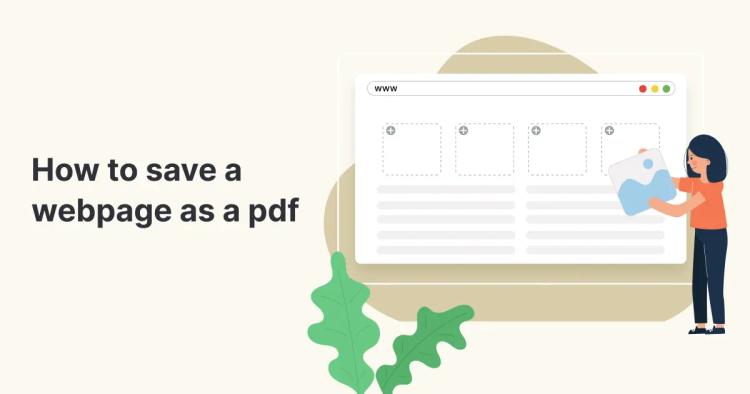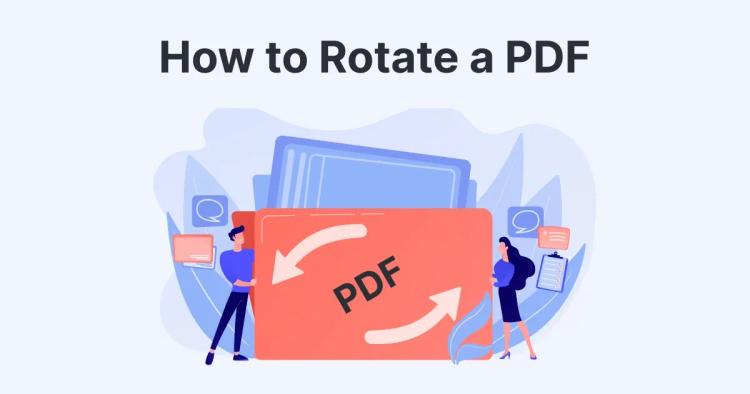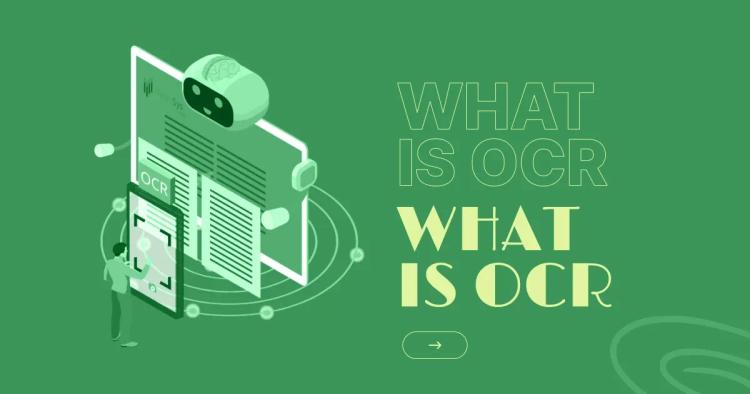PDF (Portable Document Format) was created by Adobe in the early 1990s to keep a document’s layout identical on any device or OS. Today it’s the default for sharing final files—contracts, reports, e-books—because it preserves fonts, images, and structure without requiring the original software.
What Does “PDF” Stand For?
PDF stands for Portable Document Format. It was developed by Adobe to ensure documents display the same everywhere. “Portable” means the visual layout (fonts, images, spacing) travels with the file, so what you export is what others see.
You can also read our article on OCR technology and its uses.
PDF at a Glance
-
Universal viewing across devices and operating systems
-
Layout preserved exactly (fonts, images, pagination)
-
Security options (passwords, encryption, digital signatures)
-
Supports links, forms, annotations, and images
-
Archival standards available (e.g., PDF/A)
Characteristics of PDF Files
-
Platform independence: Open on almost any device or OS.
-
Fixed layout: Fonts, images, spacing, and pagination remain intact.
-
Security controls: Encryption, password protection, and digital signatures.
-
Rich content support: Images, hyperlinks, annotations, forms, and embedded media.
-
Archival options: Long-term preservation with standards like PDF/A.
How PDF Files Differ from Other Document Formats
Unlike editable formats (e.g., DOCX, Google Docs), PDFs are designed for finalized sharing. That stability ensures your document looks the same everywhere—ideal for official records, compliance documents, and client deliverables. PDFs also offer stronger built-in security than many alternatives, reducing risks of unauthorized edits or accidental formatting changes.
Related: PDF Metadata Explained: How to View Hidden File Details
Common Uses of PDF Files
-
Business: Contracts, invoices, proposals, product catalogs
-
Education & research: Syllabi, academic papers, grant submissions
-
Government & legal: Forms, court filings, policy memos
-
Publishing: E-books, brochures, white papers, long-form reports
-
Web: Embedding polished documents while preserving visual fidelity
-
Accessibility: Tagged PDFs can improve navigation for assistive technologies
Understanding PDF Security Features
Security helps protect sensitive information:
-
Encryption: Restricts who can open a file and what they can do (view, print, edit).
-
Password protection: Adds a passphrase gate for opening or modifying.
-
Digital signatures: Cryptographically verify authorship and detect tampering.
-
Permissions: Control copying, printing, and editing rights.
PDF Security in Practice (Quick Wins)
-
Prove integrity & authorship: Use Sign PDF to add a verifiable signature.
-
Minimize exposed data: Clear or correct author, title, and keywords before sharing.
-
Share the minimum necessary: Remove or extract pages to send only what’s needed.
-
Make scans searchable: Run OCR so reviewers can search and cite precisely.
Note: Digital signatures verify integrity and origin; they don’t encrypt content. For confidentiality, apply encryption before distribution.
PDF File Optimization Techniques
Optimizing PDFs improves performance and reduces storage or bandwidth needs:
-
Compression: Shrink images and streams to reduce file size.
-
Image optimization: Downsample or convert high-resolution images appropriately.
-
Font subsetting: Embed only the glyphs you actually use.
-
Remove redundancy: Strip unused metadata, hidden layers, and stale annotations.
-
Linearization (Fast Web View): Reorder file structure so page 1 loads instantly online.
-
Targeted edits: For layout or minor content fixes, use an in-browser editor (Online PDF Editor).
Work Faster with PDFs (Free Tools)
-
PDF Editor — edit text, images, pages.
-
Sign PDF — add secure e-signatures.
-
Merge PDF — combine multiple files into one.
-
Split PDF — separate pages and create different files.
-
OCR PDF — make scanned documents searchable.
-
Edit PDF Metadata — fix metadata like title and author informations.
Future Trends in PDF Technology
-
Stronger security & identity: Wider use of modern cryptography and trusted timestamps
-
AI-assisted workflows: Smarter extraction, redaction, and form filling
-
Deeper web integration: Faster rendering, better accessibility, improved collaboration
-
Compliance & archiving: Growth of standards (e.g., PDF/A) for long-term preservation
FAQs
What is a PDF file?
A PDF is a Portable Document Format file used to preserve a document’s layout across devices and apps. Fonts, images, and structure are embedded so it looks identical everywhere.
What is a PDF file used for?
Sharing finalized documents, distributing forms, presenting reports, publishing e-books, and archiving records—any case where consistent appearance and easy viewing matter.
What is a PNG file vs PDF?
PNG is an image format for graphics/screenshots. PDF is a document container that can include text, images, forms, and more—plus security and accessibility features.
How does PDF preserve formatting?
PDF embeds fonts, images, and layout instructions in the file itself. Viewers render that package consistently, regardless of device or OS.
Why use PDF files?
Consistency, cross-platform reliability, security options, rich content support, and broad compatibility make PDFs the safest way to share “final” documents.
What is flattening a PDF?
Flattening merges layers and annotations into a single static layer to reduce size, simplify rendering, or prevent further edits to form fields and markups.
What is a linearized PDF?
Also called “Fast Web View,” it rearranges internal file structure so page 1 can display before the entire file downloads, improving online reading.
What is a PDF reader?
Software for viewing and interacting with PDFs (e.g., Adobe Acrobat Reader, Foxit Reader, Sumatra PDF) and most modern browsers with built-in viewers.
Conclusion
PDFs combine reliability, security, and universal compatibility, making them the go-to format for sharing and archiving professional documents. With the right toolkit, you can edit, sign, compress, convert, and secure PDFs quickly—while keeping layout and quality intact.