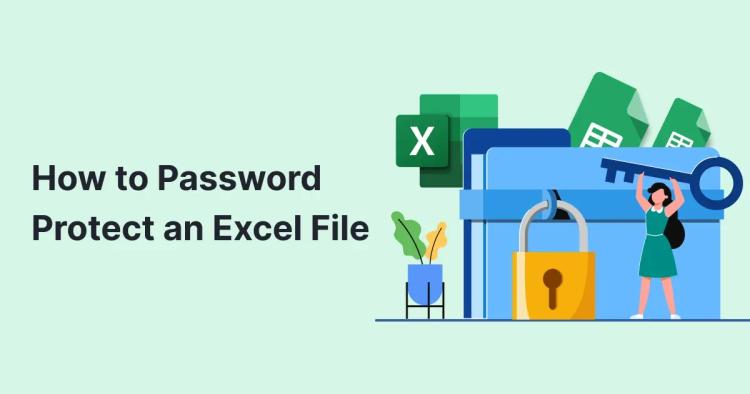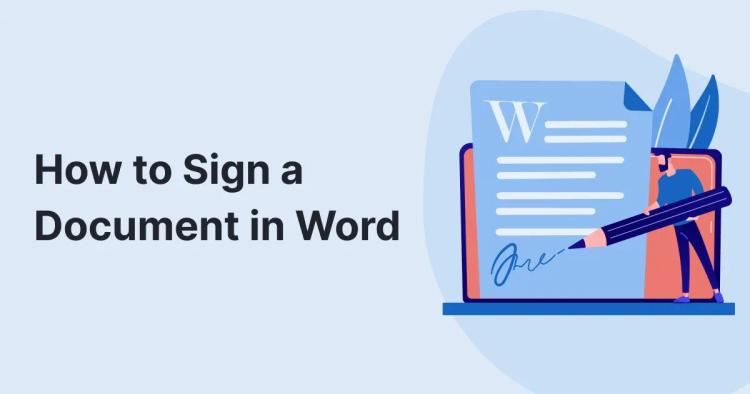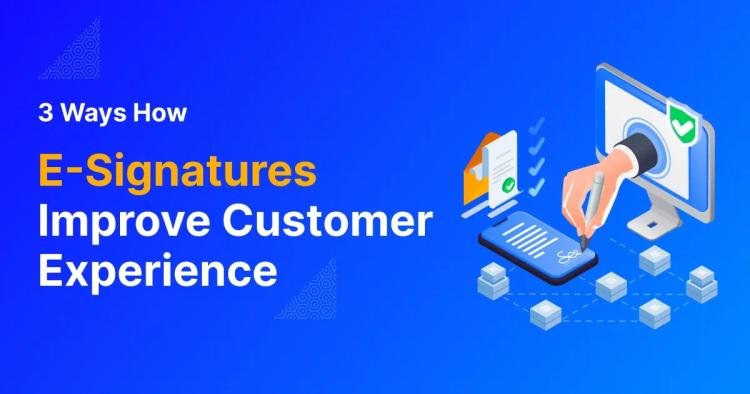Designing engaging, on-brand visuals often starts with great typography. You already have plenty of default options in Figma, a widely loved design tool known for real-time collaboration. But Adobe Fonts can make all the difference if you need unique typefaces or strictly follow brand guidelines. In this guide, we'll show you how to easily add Adobe Fonts to your Figma projects.
ᴀᴅᴠᴇʀᴛɪsᴇᴍᴇɴᴛ
What Do You Need?
Before starting, ensure you have:
- An active Adobe Creative Cloud subscription.
- Adobe Creative Cloud desktop app installed and logged in.
- Figma Desktop app or web access with the Figma Font Installer.
Step-by-Step Guide: Add Adobe Fonts in Figma
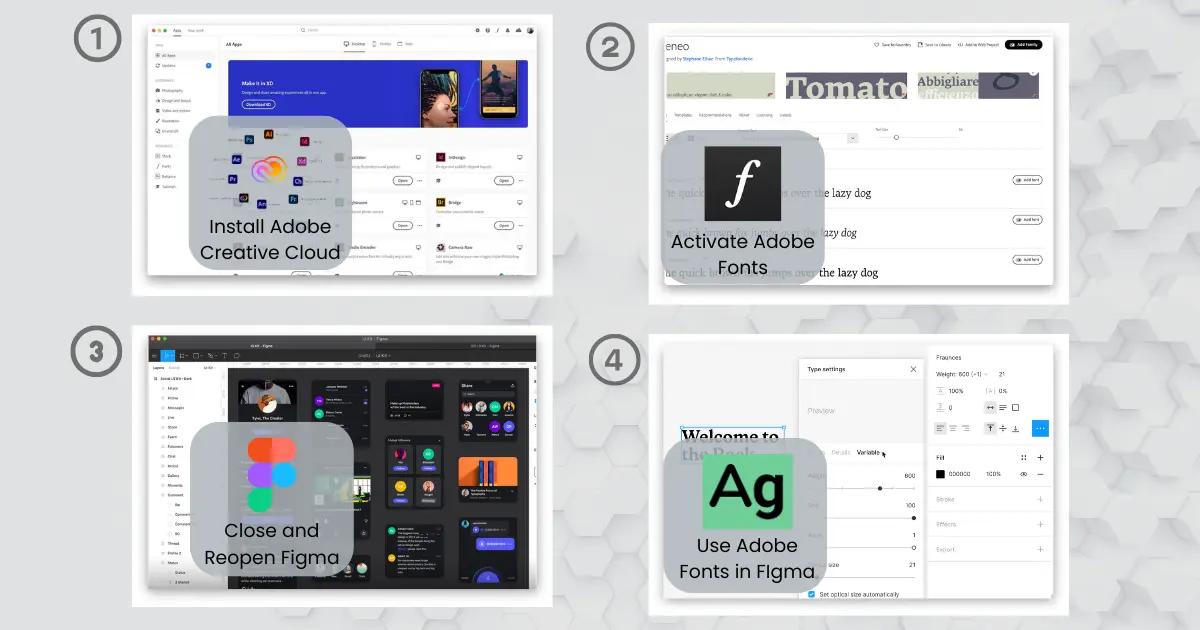
Step 1: Install and Log in to Adobe Creative Cloud
- Download and install the Adobe Creative Cloud desktop app.
- Log in using your Adobe account credentials.
Step 2: Activate Fonts via Adobe Fonts
- Visit fonts.adobe.com.
- Browse or search for fonts suitable for your project.
- Click “Activate Fonts” to sync selected fonts to your device.
Step 3: Refresh Figma to Access Adobe Fonts
- Figma Desktop: Close and reopen the desktop app to refresh fonts.
- Figma Browser: Install the Figma Font Installer (if not installed) and refresh your browser.
Step 4: Use Adobe Fonts in Your Figma Design
- Open or create a project in Figma.
- Select the Text tool.
- Choose your activated Adobe Fonts from the font menu.
Adobe Fonts Not Working in Figma
- Verify Adobe Fonts are activated in Creative Cloud.
- Restart your computer to resolve syncing issues.
- Ensure the Adobe Creative Cloud desktop app is running in the background.
Pro Tips for Figma Text Styles
- Experiment with typography using tools like the small text generator to create visually appealing text styles for various purposes.
- Practice effective font pairing for visual harmony.
- Prioritize readability by avoiding decorative fonts for body text.
- Ensure all team members activate the same Adobe Fonts via their Adobe Creative Cloud accounts to avoid missing fonts during collaboration.
ᴀᴅᴠᴇʀᴛɪsᴇᴍᴇɴᴛ
Conclusion
Figma makes teamwork easy and fun because everyone can edit designs in real time. When you add Adobe Fonts, you get many more font choices to help your project stand out. By following these steps, you can use Adobe Fonts in Figma and experiment with new font styles and symbols. This will help you create exciting, unique designs that your clients and teammates will love. Happy designing!