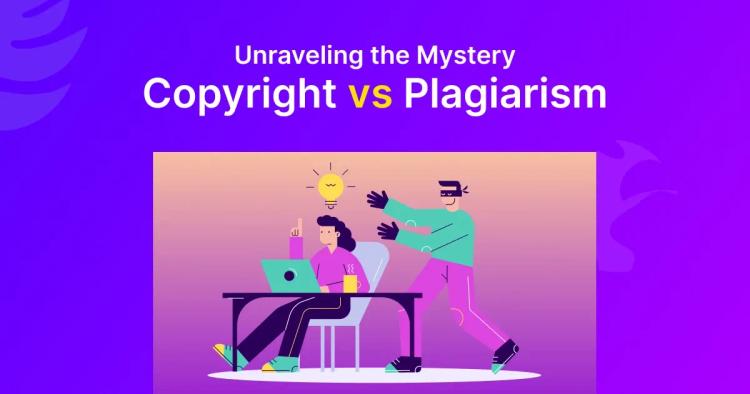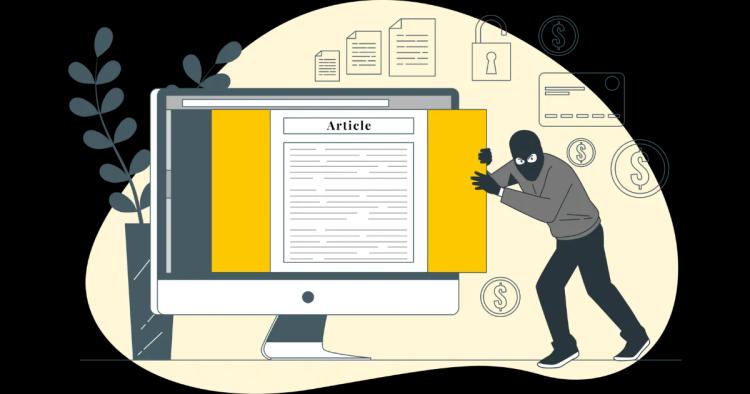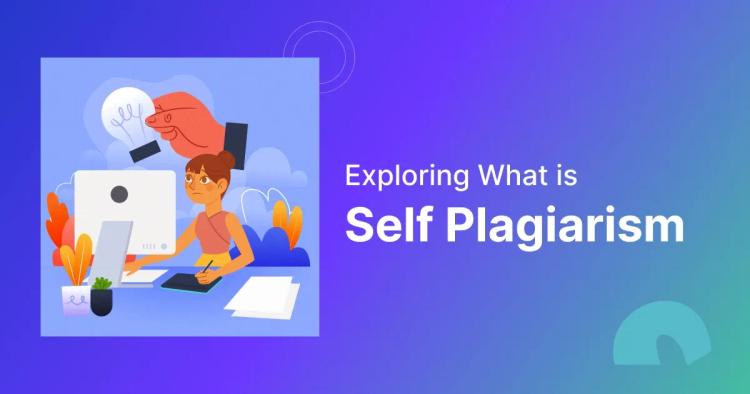As a content creator who's been helping writers maintain originality for over a decade, I can't tell you how many times I've received panicked messages from students and professionals asking, "How can I check for plagiarism in my Google Docs document before submitting it?" Just last week, a graduate student contacted me after realizing she might have accidentally plagiarized sections of her thesis—all written in Google Docs.
The good news? There are multiple effective ways to check for plagiarism in Google Docs, from built-in features to powerful third-party tools. Whether you're a student working on an essay, a blogger creating content, or a professional drafting reports, knowing how to check for plagiarism in Google Docs is essential for maintaining credibility and avoiding costly mistakes.
In this comprehensive guide, I'll walk you through every method I've tested and recommended to clients over the years. You'll learn about Google Docs' native capabilities, the best add-ons available, and external tools that can seamlessly integrate with your Google Docs workflow.
Why Plagiarism Checks Are Important
After working with thousands of writers across various industries, I've seen firsthand how plagiarism can destroy careers, academic prospects, and professional relationships. Let me share why implementing regular plagiarism checks should be non-negotiable in your writing process.
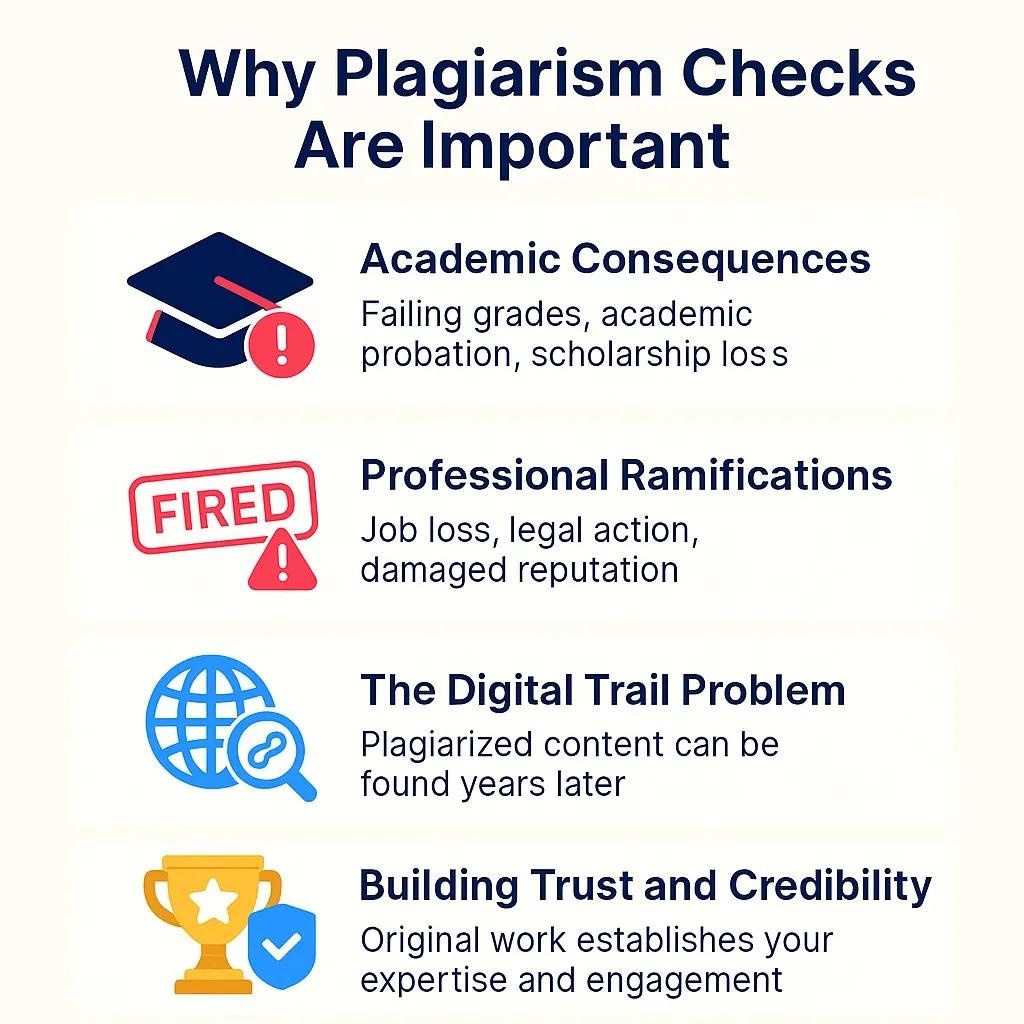
Academic Consequences
For students, the stakes couldn't be higher:
-
Failing grades on assignments or entire courses
-
Academic probation or suspension from programs
-
Permanent transcript marks that affect future opportunities
-
Scholarship loss and financial aid complications
I've counseled students who lost full scholarships over plagiarism incidents that could have been easily prevented with proper checking.
Professional Ramifications
In the professional world, plagiarism can be equally devastating:
-
Job termination for content creators and writers
-
Legal action for copyright infringement
-
Reputation damage that follows you throughout your career
-
Client loss and business relationship breakdowns
The Digital Trail Problem
Here's what many people don't realize: everything you publish online leaves a digital footprint. Search engines index content, making it increasingly easy to detect plagiarism years after the fact. I've seen professionals face consequences for content they plagiarized decades earlier.
Building Trust and Credibility
On the positive side, consistently original content:
-
Establishes your expertise and unique voice
-
Builds audience trust and engagement
-
Improves search engine rankings through original content
-
Creates valuable intellectual property for your career or business
The bottom line: checking for plagiarism isn't just about avoiding penalties—it's about building a sustainable, trustworthy brand around your writing.
Can You Check for Plagiarism Directly in Google Docs?
This is the most common question I receive from new Google Docs users, and the answer is somewhat nuanced. Let me break down exactly what Google Docs can and cannot do for plagiarism detection.
The Short Answer: Not Comprehensively
Google Docs doesn't have a built-in plagiarism checker like Turnitin or Grammarly Premium. However, it does offer some features that can help identify potential issues:
Google Search Integration
Google Docs includes basic search functionality that can help you verify facts and check if phrases appear elsewhere online. While not a comprehensive plagiarism tool for Google Docs, it's useful for spot-checking suspicious content.
Version History and Collaboration Features
The revision history feature helps track changes and contributions in collaborative documents, which can help identify when content was added and by whom. This is particularly useful for:
-
Group projects where individual contributions need tracking
-
Professional teams working on shared documents
-
Editorial processes where multiple people contribute content
Citation and Reference Tools
Google Docs includes built-in citation and reference tools through the Insert > Citation feature, which helps maintain proper attribution—a key component of plagiarism prevention.
What's Missing
Unfortunately, Google Docs lacks:
-
Comprehensive database comparison against published sources
-
Automated similarity scoring that professional tools provide
-
Real-time plagiarism alerts during the writing process
-
Detailed reporting on potential plagiarism issues
Also draft in Microsoft Word? See Does Microsoft Word Have a Plagiarism Checker? for Word’s native options and add-ins that pair well with your Google Docs workflow.
This is why I always recommend supplementing Google Docs with specialized tools for thorough plagiarism checking.
Using Built-in Google Workspace Features (if available)
While Google Docs itself doesn't offer comprehensive plagiarism checking, Google Workspace does provide some useful features that can support originality verification, especially in educational settings.
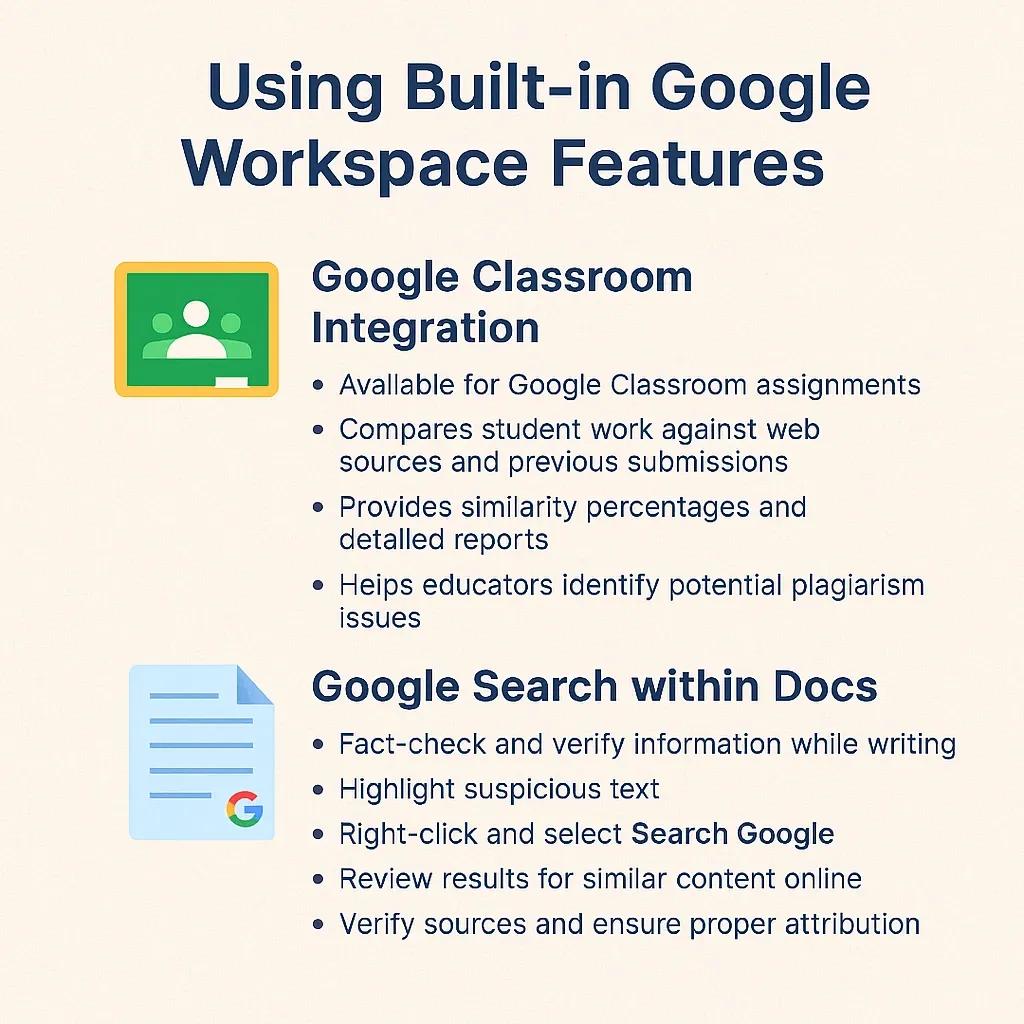
Google Classroom Integration
If you're using Google Docs through Google Classroom, you have access to enhanced Originality Reports, which can help identify uncited content before submission.
Originality Reports
-
Available for Google Classroom assignments
-
Compares student work against web sources and previous submissions
-
Provides similarity percentages and detailed reports
-
Helps educators identify potential plagiarism issues
How to Access Originality Reports:
-
Submit your assignment through Google Classroom.
-
Click on the assignment in your class stream.
-
Look for the Originality Report option.
-
Review the similarity percentage and flagged content.
Limitations of Google Classroom's Features:
-
Only available within educational institutional settings
-
Limited database compared to specialized tools
-
Requires instructor activation for students to access
-
Not suitable for professional or personal writing projects
Google Search within Docs
While writing in Google Docs, you can use the built-in search feature to fact-check and verify information:
-
Highlight suspicious text.
-
Right-click and select Search Google.
-
Review results for similar content online.
-
Verify sources and ensure proper attribution.
This method works well for spot-checking but isn't comprehensive enough for full document analysis.
Using Google Docs Add-ons for Plagiarism Checking
This is where things get interesting. Google Docs' add-on ecosystem includes several powerful plagiarism checking tools that integrate seamlessly with your writing workflow. I've tested dozens of these over the years, and here are my top recommendations.
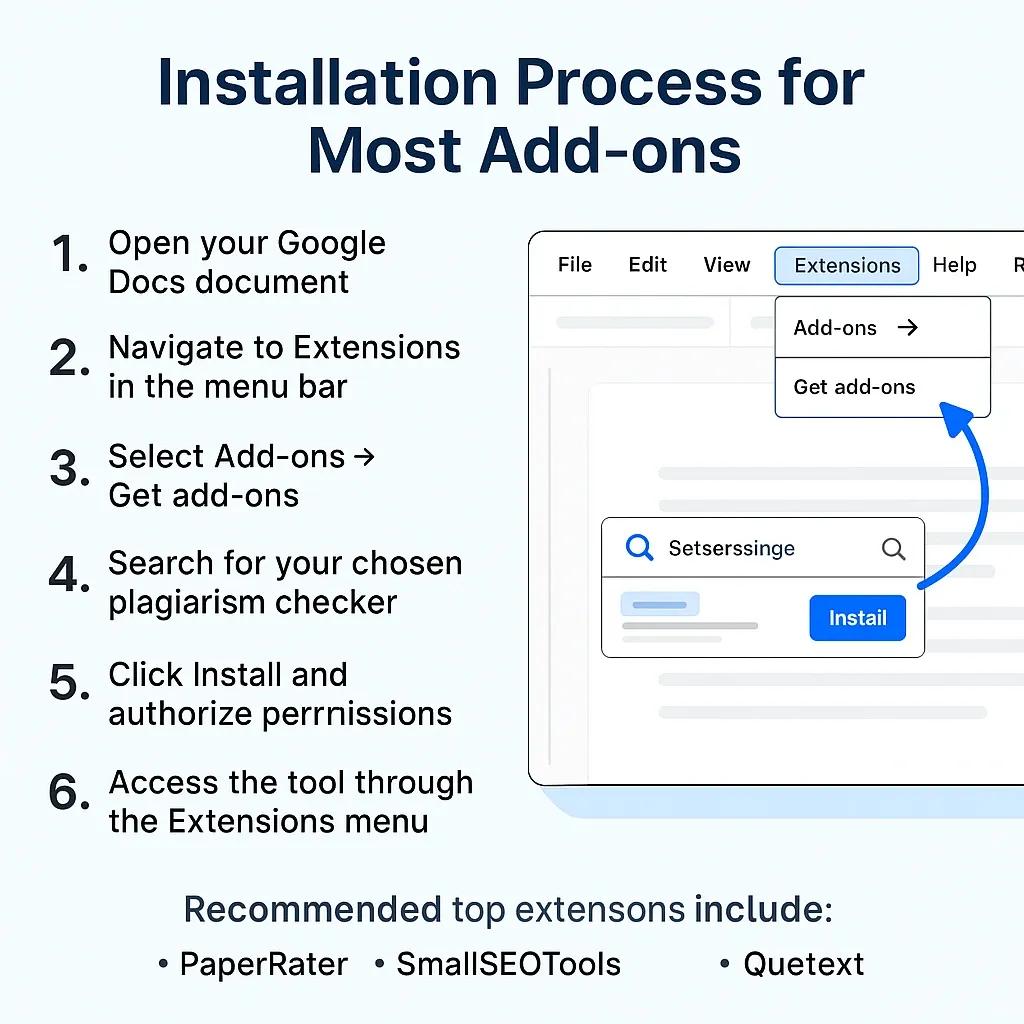
Top Google Docs Plagiarism Checker Add-ons
PaperRater
-
Free tier available with basic plagiarism checking
-
Grammar and style analysis included
-
Easy installation through Google Workspace Marketplace
-
Real-time suggestions while you write
Plagiarism Checker by SmallSEOTools
-
Free plagiarism detection for Google Docs users
-
Simple interface perfect for beginners
-
Quick scanning of document sections
-
Detailed similarity reports
Quetext
-
Advanced algorithm for detecting paraphrased content
-
Deep search technology across multiple databases
-
Citation assistance and reference management
-
Interactive plagiarism reports
Installation Process for Most Add-ons:
-
Open your Google Docs document.
-
Navigate to Extensions in the menu bar.
-
Select Add-ons > Get add-ons.
-
Search for your chosen plagiarism checker.
-
Click Install and authorize permissions.
-
Access the tool through the Extensions menu.
Benefits of Using Add-ons:
-
Seamless integration with your existing workflow
-
No need to copy-paste content between platforms
-
Real-time checking as you write
-
Document formatting preservation
Limitations to Consider:
-
Database limitations compared to premium standalone tools
-
Processing speed may be slower than dedicated platforms
-
Feature restrictions in free versions
-
Dependency on internet connection for functionality
Checking Plagiarism in Google Docs with External Tools
While Google Docs add-ons are convenient, external plagiarism detection tools often provide the most comprehensive analysis. Over the years, I’ve guided students, professionals, and content creators to adopt the right mix of free and premium solutions. Here are the options I recommend most.

CopyChecker (Best Free Option for Everyone)
If you want a reliable and free plagiarism checker that works seamlessly with Google Docs, CopyChecker is my top recommendation. It’s fast, easy to use, and requires no registration. Simply copy and paste your content from Google Docs into the tool, and you’ll get a detailed similarity report within seconds.
Why CopyChecker stands out:
-
100% free to use, no hidden fees
-
Supports multiple file formats (DOCX, PDF, TXT, etc.)
-
Quick scans with clear similarity percentages
-
Perfect for students, bloggers, and professionals
This makes CopyChecker the go-to choice for writers who want effective plagiarism detection without the cost of premium subscriptions.
Turnitin (Best for Academic Institutions)
Turnitin remains the gold standard in academic plagiarism detection, widely used by universities and research organizations. Its massive database of academic papers and scholarly articles makes it unmatched for educational settings.
Key features:
-
Extensive database of academic and web content
-
Detailed similarity reports with source identification
-
Institutional integration for schools and universities
How it works with Google Docs:
-
Complete your writing in Google Docs.
-
Copy and paste the document into Turnitin’s submission portal.
-
Review the detailed originality report.
-
Return to Google Docs to make revisions as needed.
While Turnitin requires institutional access and isn’t available to individuals directly, it’s the most trusted solution for academic integrity.
Grammarly Premium (Popular Professional Alternative)
For professionals who want more than just grammar correction, Grammarly Premium includes a built-in plagiarism checker. With its browser extension, Grammarly works directly inside Google Docs, giving you real-time plagiarism alerts while you write.
Why it’s worth considering:
-
Detects copied or paraphrased text from academic journals and web sources
-
Provides immediate plagiarism alerts without leaving Google Docs
-
Combines grammar, style, and originality checks in one tool
-
Easy-to-use interface for professionals and business writers
Other Alternatives
Other tools such as Copyscape or Quetext exist, but they are more limited in scope or features compared to the solutions above. For most users, a combination of CopyChecker (free) and either Turnitin (for academics) or Grammarly Premium (for professionals) will cover every plagiarism-checking need.
Practical Tips for Using Plagiarism Checkers
When working with Google Docs, the way you integrate plagiarism tools into your workflow makes a big difference. Here are two proven approaches:
1. The Two-Phase Approach
-
Draft your content in Google Docs using its collaborative features and built-in tools.
-
Once your draft is complete, run a final check with external plagiarism tools (like CopyChecker, Turnitin, or Grammarly Premium) before submission or publication.
2. The Real-Time Method
-
Install browser extensions (such as Grammarly) for real-time plagiarism monitoring.
-
Write directly in Google Docs with continuous scanning enabled.
-
Address alerts immediately to maintain originality as you draft.
This ensures that you catch issues early while also giving your document a final, thorough review before it’s shared.
Tips for Avoiding Plagiarism in Your Writing
While tools are essential, prevention is always better than detection. Building strong research and citation habits will help you avoid plagiarism from the start.
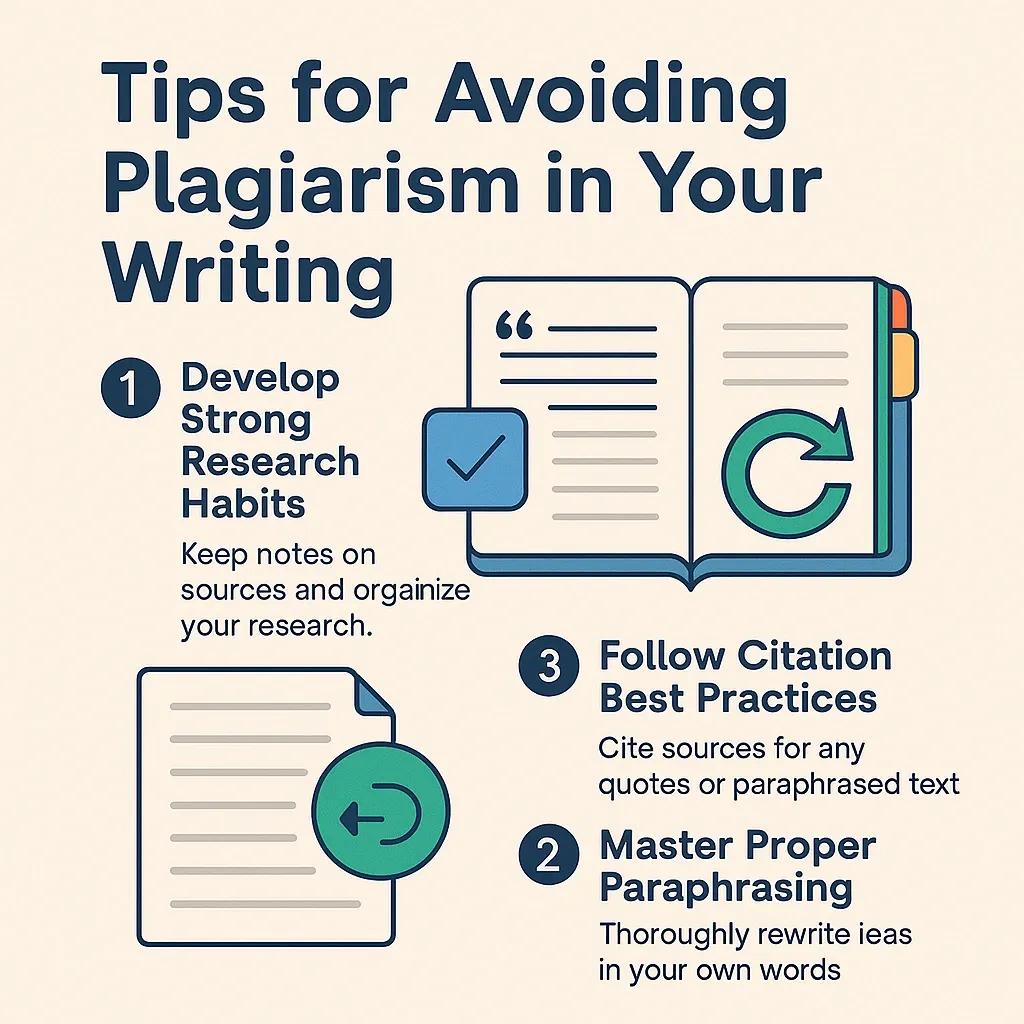
1. Develop Strong Research Habits
-
Note-Taking System: Create separate sections for quotes, paraphrases, and personal thoughts. Include full citation details early, use quotation marks consistently for direct quotes, and color-code sources.
-
Research Organization in Google Docs: Keep a master research file, use the comment feature to link ideas to sources, maintain a running bibliography, and track page numbers and publication details.
2. Master Proper Paraphrasing
-
Read and fully understand the source.
-
Close the source and rewrite the idea in your own words.
-
Compare your version to the original to ensure both wording and structure are different.
Example:
-
Original: “Climate change represents the most significant environmental challenge facing humanity in the 21st century.”
-
Poor Paraphrase: “Climate change is the most significant environmental challenge facing humans in the 21st century.”
-
Good Paraphrase: “According to [Author], environmental shifts caused by global warming pose unprecedented threats to human civilization in our current era.”
3. Follow Citation Best Practices
-
When in doubt, cite the source.
-
Always attribute statistics, unique ideas, direct quotes, and paraphrased content.
-
Use Google Docs’ built-in citation tools: Insert > Citation, choose APA/MLA/Chicago, and build your bibliography as you go.
Frequently Asked Questions
1. Can Google Docs detect plagiarism by itself?
Google Docs doesn’t have a built-in plagiarism checker. It offers tools like citation features and Google Search integration, but for full plagiarism detection you need third-party tools like CopyChecker, Turnitin, or Grammarly.
2. What is the best free plagiarism checker for Google Docs?
CopyChecker is one of the best free plagiarism checkers for Google Docs users. It provides instant similarity reports, supports multiple file formats, and requires no sign-up.
3. How can I use Turnitin with Google Docs?
You can use Turnitin with Google Docs by copying your completed document and pasting it into the Turnitin submission portal. This generates a detailed originality report that helps identify unoriginal or improperly cited text.
4. Does Grammarly work as a plagiarism checker in Google Docs?
Yes. With Grammarly’s browser extension enabled, you can receive real-time plagiarism alerts while writing directly in Google Docs, along with grammar and style suggestions.
5. How do I avoid plagiarism when writing in Google Docs?
To avoid plagiarism, paraphrase effectively, cite sources properly, and use plagiarism checkers like CopyChecker for verification. Keeping a clear bibliography inside Google Docs also helps maintain originality.
Conclusion: Embrace Originality and Write with Confidence
Learning how to check for plagiarism in Google Docs is just the beginning of developing strong writing integrity habits. Throughout my career helping writers at all levels, I’ve seen how proper plagiarism checking transforms not just individual pieces of writing, but entire approaches to research and content creation.
Key Takeaways:
-
Google Docs alone isn’t sufficient for comprehensive plagiarism checking.
-
Add-ons offer convenient integration for quick checks.
-
External tools provide the most thorough analysis, especially for high-stakes projects.
-
Prevention through good research habits is always more effective than detection after the fact.
Your Next Steps:
-
Run your draft through a plagiarism checker before submitting or publishing. A free option like CopyChecker makes this quick and easy.
-
If you’re in academia, consult your institution’s Turnitin access for additional security.
-
For professional writing, consider Grammarly Premium for real-time checking alongside grammar support.
-
Build strong citation and paraphrasing habits so originality becomes second nature.
The goal isn’t just to avoid plagiarism—it’s to build trust, protect your reputation, and contribute meaningful, authentic work. By making plagiarism checks a regular step with tools like CopyChecker, you can write with confidence knowing your work is both original and credible. Every plagiarism check you run is an investment in your credibility and long-term success.