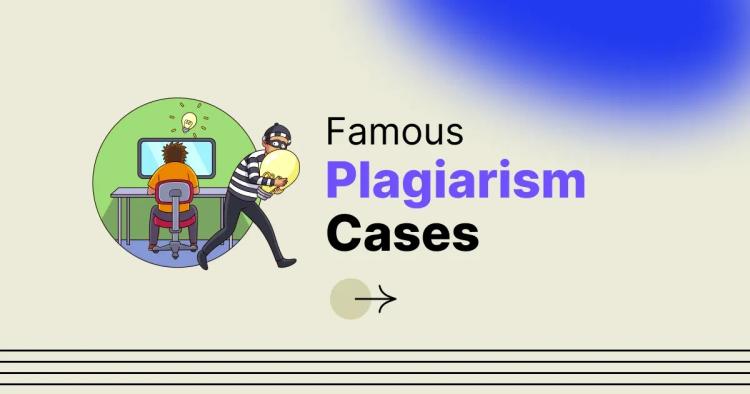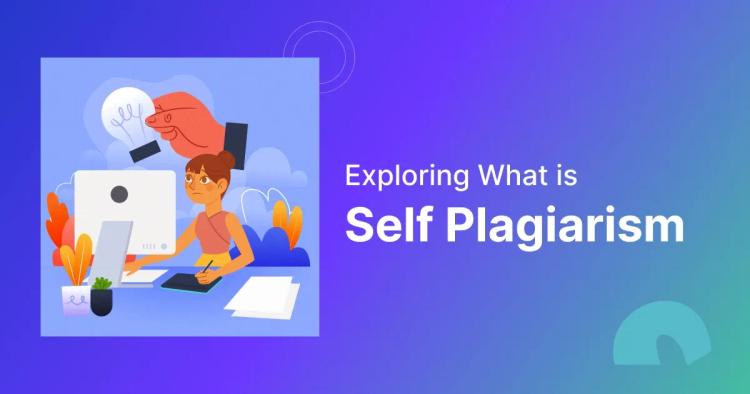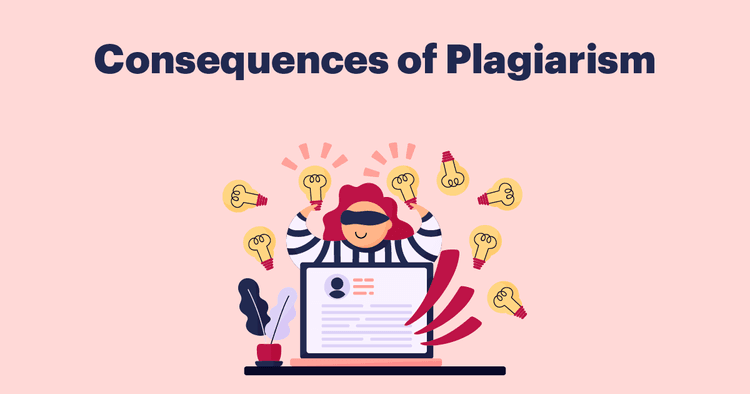Microsoft Word does have a plagiarism checker built-in for Office 365 and Word 365 but you need either an A3 or A5 tier subscription. The feature is called Similarity Checker and uses Bing search to compare your content with others online.
The feature is pretty intuitive to use. However, there are some limitations. This guide gives you a complete breakdown of how to use Microsoft’s Similarity Checker and its reliability.
ᴀᴅᴠᴇʀᴛɪsᴇᴍᴇɴᴛ
How to Check Plagiarism in Microsoft Word: Step by Step Guide
Word’s plagiarism checker is hidden under the advanced editing option. Once you know how to use it, it is actually quite convenient. Plus, it generates a similarity report pretty quickly. Here is a step-by-step guide:
Step 1: Click ‘Editor’ To Bring Up Words Advanced Options
If you are an A3 or A5 tier Microsoft 365 subscriber, you will see a button labeled ‘Editor’ with a blue pen icon in two places.
- On the right side of the ‘Home’ tab
- Also under the ‘Review’ tab
The following screenshots have been taken from this YouTube video.

Click on ‘Editor’. It will bring up an editing panel on the right side of your screen. The 'Editor' tab has advanced tools such as spelling and grammar checks, passive voice detection, and can also improve the clarity of your writing. For now, our main focus is its similarity checker feature.
Step 2: Click on ‘’Similarity”
Scroll down a bit on the Editor panel, and you will see ‘Similarity’.

This will use bing search to check for similarity between your document and others on the web.
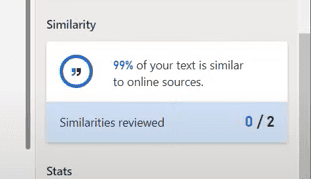
The check is pretty straightforward and quick. You will get a similarity report with text highlighting.
Step 3: Add Citations
After you check for similarities, you can hover over the section of your text and add in-text citations with just one click.
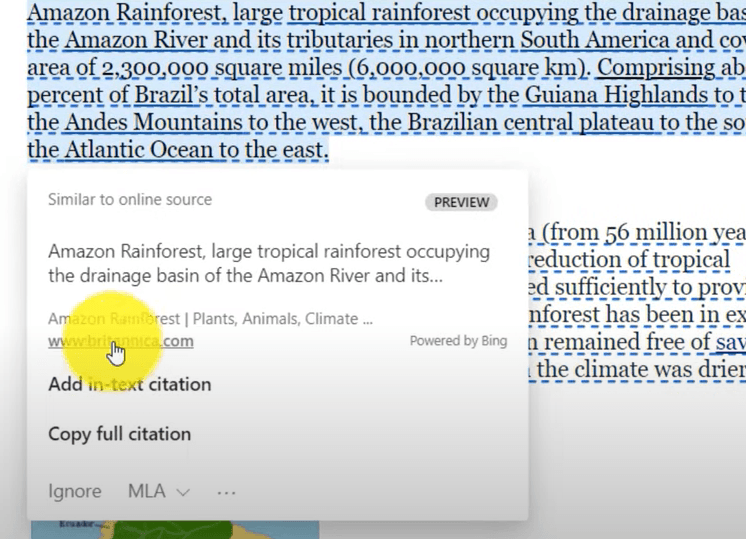
By default the citation guideline is MLA. But you can also choose Chicago and APA citation styles as well. That is pretty much all there is to it. It is easy to use and intuitive. The Similarity Checker in Microsoft Word is a handy tool to check for plagiarism right in your word processor.
How Reliable is Microsoft Word's Built-in Plagiarism Checker
Word’s built-in plagiarism detection is pretty good thanks to its ability to tap into bing search results. It can access the web and check for exact matches. However, it struggles detecting other common types of plagiarism like paraphrased texts.
AI plagiarism detection is not as reliable on Word’s similarity checker compared to others either. Additionally, other duplicate checkers compare your work against a large dataset, published and unpublished research papers and more.
ᴀᴅᴠᴇʀᴛɪsᴇᴍᴇɴᴛ
Alternative Plagiarism Detection Tool For In-depth Text Comparison
Microsoft Word’s Similarity Checker is a helpful tool, but it might not give you the deep, detailed analysis you need. Other tools like CopyChecker and Copyscape’s plagiarism checkers have extensive datasets to check against.
Moreover, these tools can detect more complex plagiarism like paraphrasing plagiarism, AI plagiarism and more. You also get a detailed report, source and text highlighting as well.