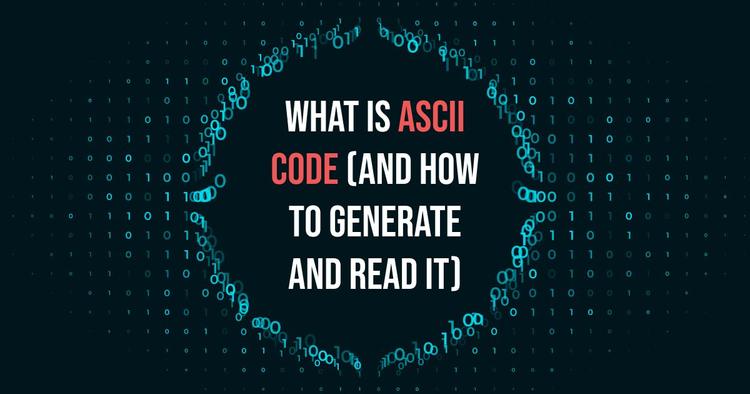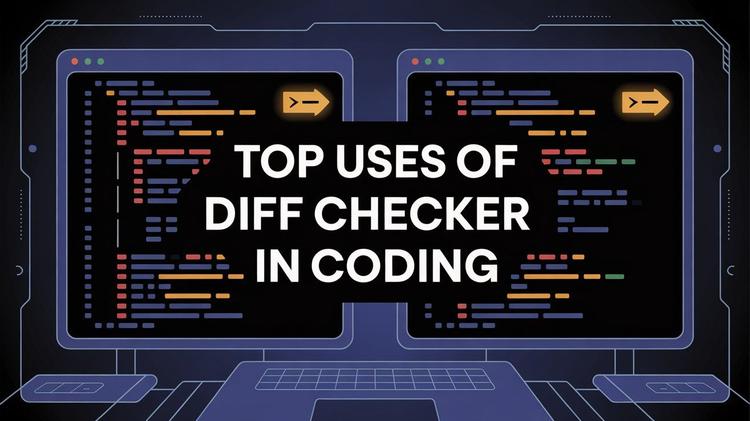Tired of the same old text messages? iPhones come with built-in features that can make your conversations more interesting. With a few taps and swipes, you can add cool effects and customize your messages.
This guide shows you 15 iPhone text tricks that range from subtle changes to full-screen animations. These iPhone text tricks and iMessage effects not only boost your creativity but also keep your chats lively.
ᴀᴅᴠᴇʀᴛɪsᴇᴍᴇɴᴛ
What Makes iPhone Texting So Unique?
Texting on your iPhone can be much more unique of an experience - and the reason is iMessage. It offers some pretty cool texting features and effects like bubble effects and screen animations that add life to your messages.
These iOS messaging tricks let you highlight emotions without using extra words. iMessage is one of Apple’s most prized features. People love using it, and is the most widely used app for texting in the USA.
Although you can send stylized fonts using a small text generator, if you want more cool features that are baked into iOS, you’ll need to use the text effects. That’s what sets iPhone texting on iMessage apart.
15 iMessage Texting Tricks You Need To Check Out
If you think you’ve mastered every iMessage feature, think again! Whether you're a seasoned iPhone user or a newcomer, iMessage offers a wealth of hidden texting tricks and effects and features that can elevate your texting experience. But keep in mind that while these effects are perfectly fine for casual conversations with friends, there are times when they're inappropriate. For example, if you hire a copywriting service and pay someone to do PowerPoint presentation, using playful text effects might not be the best choice because people might think you're not serious.
Here are 15 tips that will help you get the most out of Apple’s popular messaging app:
1. Invisible Ink
Invisible Ink hides your message behind a blur. Your friends need to swipe to reveal it. This effect works great for playful messages and if you want to surprise someone.
How To Send
Type your message, hold down the send button, and select "Invisible Ink." It adds a sense of mystery to your text.
2. Custom Text Fonts
Using custom text fonts can change the look of your messages. It helps your words stand out. You can use
How To Send
Use a third-party app or online text converter. Copy the styled text into your message.
3. Slam Effect
The Slam effect makes your message hit hard on the screen. It creates a bold statement which is perfect for when you want to make a point. Or shout what you’re saying.
How To Send
After writing your message, press and hold the send icon and choose "Slam." Your message will send with a cool slam effect.
4. Loud Effect
Speaking of shouting, you can use the loud effect to actually shout what you’re saying. The Loud effect that makes your text burst onto the screen. It emphasizes urgency.
How To Send
By now you already know how to use this effect. Type your text, hold the send button, and pick "Loud."
5. Gentle Effect
The name speaks for itself. The Gentle effect softens your message with a subtle animation. It’s perfect for calm or sincere notes. You can also make it sound like you’re whispering the text.
How To Send
Follow the same steps as other effects. Type your text, then hold the send button and select "Gentle."
ᴀᴅᴠᴇʀᴛɪsᴇᴍᴇɴᴛ
6. Balloons Screen Effect
iMessages also have full screen effects that are awesome when you really want to grab someone’s attention. The “Balloons” fill the screen with bright and colorful balloons. This one’s fantastic for wishing someone a happy birthday.
How To Send
Launch iMessage, tap and hold on the send button. You will have two tabs on the top, select “Screen”. Then keep swiping to find the Balloons effect and hit send.
7. Confetti Screen Effect
Again the name is pretty self explanatory. Confetti adds a festive touch with bursts of color on the screen. The effect drops confetti from the top of the screen. The animation is super smooth too!
How To Send
Go to Screen effect, swipe and select "Confetti."
8. Lasers Screen Effect
Lasers give your text a futuristic look. The effect is dynamic and fun. We will be honest, this is our least used text effect. Maybe you’ll find a way to use it more.
How To Send
Find "Lasers" among the screen effects by swiping left on the send button.
9. Fireworks Screen Effect
Fireworks light up the screen, making your message feel like a mini celebration. These can be for New Year messages and other similar occasions.
How To Send
Swipe to the screen effects menu by holding the send button, then select “Fireworks” effect and hit send.
10. Celebration Screen Effect
The Celebration effect showers the screen with an animated display. It’s pretty similar to fireworks. But this one starts from the top right of your iPhone screen!
How To Send
Using this effect is pretty straightforward. Access the screen effects menu and choose "Celebration."
11. Love Screen Effect
Love sends a heart-shaped balloon. It’s perfect for making your loved ones feel all warm and fuzzy inside. The animation is super smooth as well. This one’s a must for Valentine’s Day. .
How To Send
Select "Love" from the screen effects options when sending your text.
12. Text Replacement Shortcuts
Text replacement on iPhone is pretty cool. You can use these as handy shortcuts to save you time by converting short codes into full phrases or emojis. You can add and customize the shortcuts however you want too.
How To Send
Go to Settings > Keyboard > Text Replacement. Then add the shortcuts you want for the phrases you use the most.
ᴀᴅᴠᴇʀᴛɪsᴇᴍᴇɴᴛ
13. Memoji & Animoji Integration
Animojis are animated emojis. Memojis on the other hand are simply customizable Animojis, introduced in iOS 12. These two features take using emojis and animations in texting to a new level. They can make your texts a lot more expressive and personal.
How To Send
Open iMessage, select the Memoji or Animoji icon, and record your message. That’s basically it. Apple made a fantastic job making these intuitive to use.
14. Animated Stickers & GIFs
Apple introduced stickers on iMessage in 2016, and everyone loved it. Animated stickers and GIFs add whimsical flair to your messages and we’re all here for it. Not to mention, if you use them right, you can have some top tier humor.
How To Send
Tap the stickers or GIF button in your iMessage app drawer and choose one. Again, pretty easy to use.
15. Handwritten Font
Your iPhone lets you send handwritten text as well. These are truly personal and show effort. Although, you need to have pretty steady hands to draw on the screen. You can of course use a stylus.
How To Send
You need to put your phone on landscape mode for this one. Go to the Messages app, and turn your phone on the side and click the handwriting icon. You’ll see a large canvas for you to draw!
Do Not Go Overboard With iMessage Text Effects
Using these iMessage text effects is no doubt super fun. But it's best not to overdo it. Mix and match effects to keep your messages clear. Use subtle effects for everyday texts and bolder ones for special occasions.
Keep in mind that too many effects might distract from your main message. Also, explore custom iPhone fonts and text replacement shortcuts to add variety without clutter.
iPhones have tons of texting features. But do not forget to check out other messaging apps. Popular apps like WhatsApp, Facebook Messenger and Snapchat all have cool effects and filters you can use to spruce up your texting sessions.
Frequently Asked Questions
Do these effects work on all iPhones?
Most recent iPhones support these iMessage effects. Older models might have limited options.
How do I access screen effects in iMessage?
When sending a message, press and hold the send button or swipe left to choose a screen effect.
Are third-party text apps safe to use?
Stick to well-known apps from trusted sources. Read reviews and check ratings to be sure.
Are there other message tips for iPhones?
Yes! When you bring up the keyboard, tap the funky looking “A” icon on the far right of the predictive text bar to bring up easy formatting and additional texting styles.
ᴀᴅᴠᴇʀᴛɪsᴇᴍᴇɴᴛ
Conclusion
iMessage offers a range of text effects that can make texting more fun and expressive. Whether it's a secret message with Invisible Ink or a festive burst of confetti, there's something for every mood. Try out these tricks and see which ones fit your style.
With these 15 iPhone text tricks, you can easily add personality to your conversations. Texting effects are cool and all, but no number of messaging features will save you if you have bad grammar. Here are some common grammar rules that are often broken.