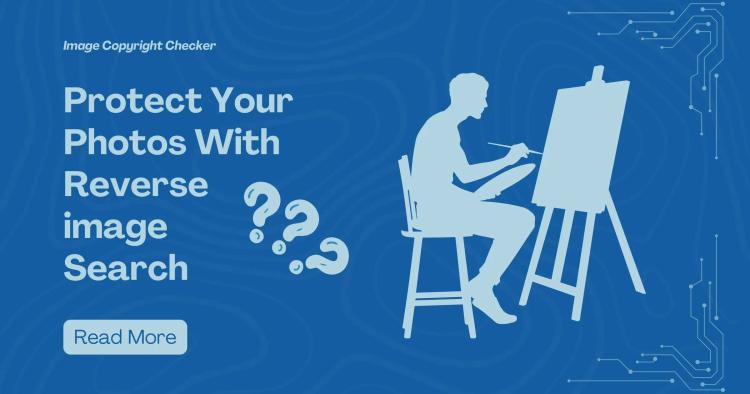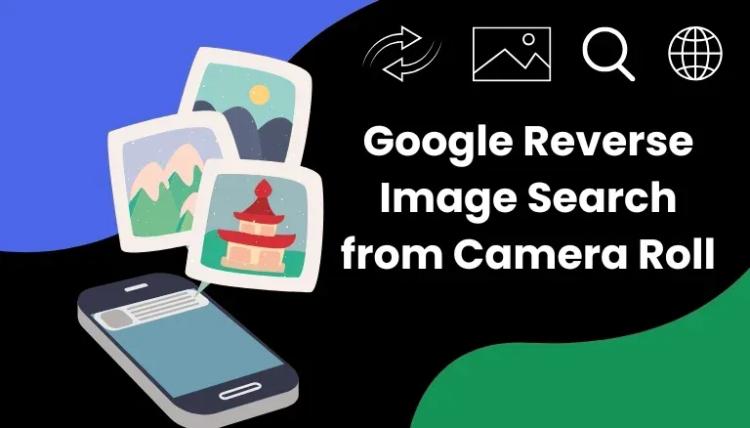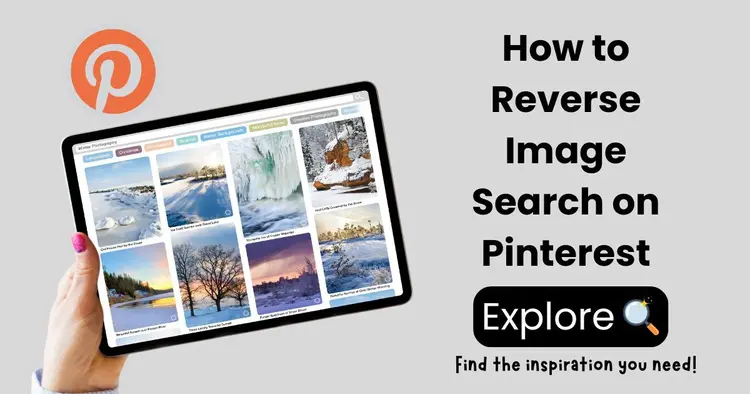Ever snapped a photo on your phone only to wonder where it came from, or needed to verify an image’s source while browsing on your desktop?
Why not search the web using pictures? Reverse image search shines in these moments—letting you search for an image to trace origins, uncover higher-resolution files, and spot unauthorized uses. With CopyChecker’s Reverse Image Search tool, you can perform powerful lookups across Google, Bing, Yandex, Yahoo, and DuckDuckGo—all from your device of choice.
 In this article, we will guide you through the process of using CopyChecker’s reverse image lookup tool.
In this article, we will guide you through the process of using CopyChecker’s reverse image lookup tool.
What is a Reverse Image Search?
Normally, we search the internet by typing keywords to find what we are looking for. But sometimes we may not know what we are looking for, but we can show search engines what we want to search for. We can upload an image to the search engine, and it will search the web using it to find similar or partial matches. This process is called reverse search image, or more popularly known as reverse image search.
Reverse Image Search is the process of searching by image to find its source or similar matches. Reverse image search lets you search by photo instead of keywords.
ᴀᴅᴠᴇʀᴛɪsᴇᴍᴇɴᴛ
This technology is made possible by advanced algorithms that can analyze images based on their visual features, such as color, shape, and texture.
Why Do a Reverse Image Search?
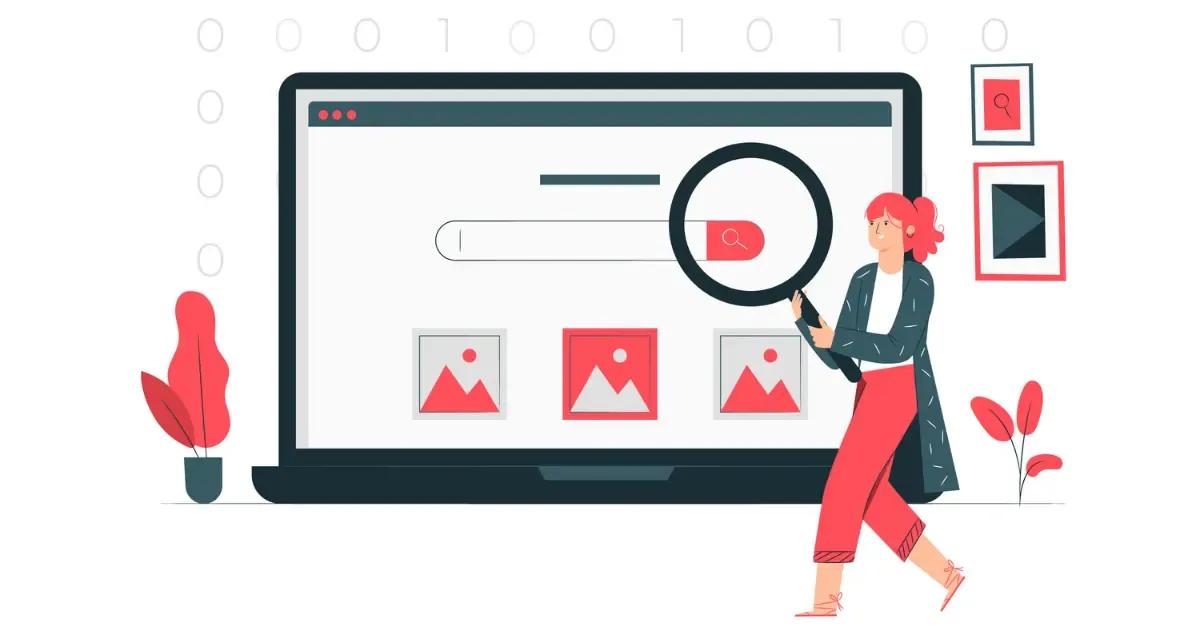
Searching by image adds more dimension to your search results and helps you pinpoint sources and information related to an image or similar ones.
-
Verify authenticity: Confirm that an image is genuine and properly attributed.
-
Locate best-quality versions: Find higher-res or uncompressed files.
-
Trace usage context: See every blog, social post, or page where an image appears.
-
Protect your work: Detect if your own photos are being reused without permission.
-
Identify subjects: Pinpoint products, landmarks, or people in a snap.
Now that we know what reverse image search is, let's learn how to reverse image search using our tool.
Step 1: Submit Your Image Query
Choose the input method that fits your situation—each option has its own advantage:
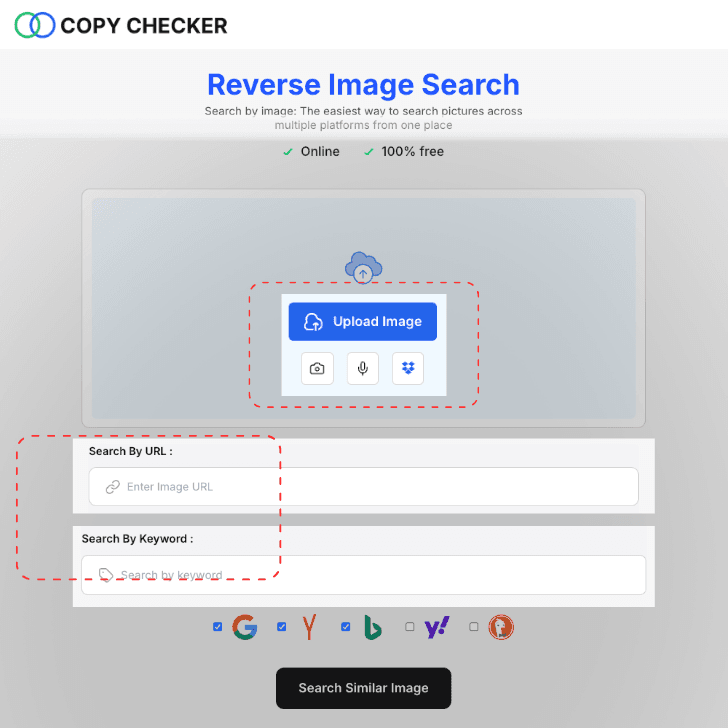
-
Upload from Device: Click Upload Image or drag and drop a file from your computer or gallery to work offline with screenshots or saved photos.
-
Paste an Image URL: Paste a direct link into the Search by URL field to lookup images embedded on web pages without downloading first.
-
Import from Dropbox: Click the Dropbox icon, sign in if prompted, and pick a photo from your cloud storage to keep your desktop clutter-free.
-
Snap with Your Camera: Tap the camera icon on mobile or desktop to capture a live shot—perfect for on-the-spot product or landmark searches.
-
Keyword Search: Type descriptive terms (e.g., “Tokyo skyline at night”) into the Search by Keyword box to find conceptually similar images when pixel matches aren’t enough.
-
Voice Query: Tap the microphone icon and speak your description for hands-free searching whenever you’re multitasking.
Step 2: Select Reverse Image Search Engines
By default, CopyChecker queries the five top reverse image search engines. Uncheck any you don’t need:

| Search Engine | Best For |
|---|---|
| Most extensive index; excels at mainstream images | |
| Bing | Stock photos and less-common visual content |
| Yandex | Product shots, anime/manga, and Eastern markets |
| Yahoo | Lifestyle blogs and entertainment websites |
| DuckDuckGo | Privacy-focused searches with minimal tracking |
Pro Tip: For niche subjects, run queries on at least three different engines to cover more ground.
Step 3: Run Your Image Search
Click Search Similar Image. CopyChecker will:
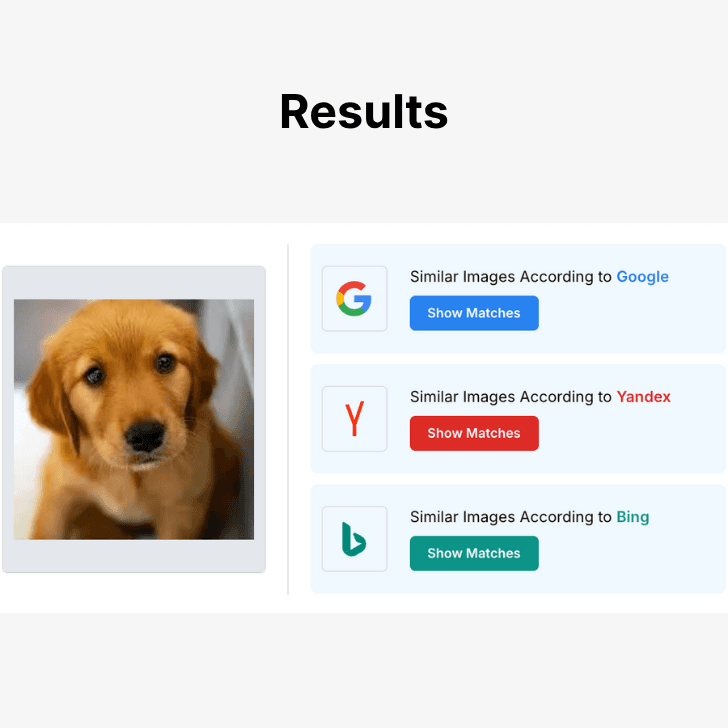
-
Dispatch your query to the selected engines in parallel.
-
Compile exact matches and visually similar results.
-
Display them under each image search engine—click any engine to view it’s results.
Step 4: Analyze the Results
Inside each engine’s result, you’ll find:

-
Thumbnail previews for quick scanning.
-
Resolution details to pick the highest-quality version.
-
Source URLs to explore usage context and licensing.
How CopyChecker’s Reverse Image Search Works
-
Multiple input methods: Whether you upload a file, paste a URL, snap with your camera, enter keywords, or use voice, CopyChecker captures your input.
-
Search Multiple Engines: We automatically dispatch that query to every selected reverse-image engine (Google, Bing, Yandex, Yahoo, DuckDuckGo) in parallel.
-
Gather Results: Exact matches and visually similar images are collected from each engine.
-
Unified Display: All findings are grouped under each engine label, letting you open whichever you want and compare thumbnails, resolutions, and source URLs in different tabs.
Tips for searching with images.
 Here are some tips for getting the best results when doing a reverse image search:
Here are some tips for getting the best results when doing a reverse image search:
-
Use high-quality images: The quality of the image you upload can affect the accuracy of the results. High-resolution images with clear details yield better results.
-
Crop the image: If the image you want to search for is only a part of a larger image, it's best to crop it before uploading it to the reverse image search engine.
-
Use multiple search engines: Different search engines may yield different results, so it's a good idea to try multiple search engines if you're not satisfied with the results from one.
-
Use different keywords: If you're not finding the results you're looking for, try using different keywords to describe the image.
AI-Powered Reverse Image Search
Try our advanced artificial intelligence solution for reverse searching pictures to identify image contents more accurately and find similar images faster than ever. Try AI reverse image search, it’s new and trending!
FAQs
What is reverse image search?
Reverse image search is a technique to find similar images online by uploading an image or entering its URL. It allows users to identify the source of an image, determine its authenticity, or find visually similar images.
How to do a reverse image search on Android?
To do a reverse image search on Android, you can use the Copychecker Image Search tool website in any browser by following these steps:
-
Open a browser on your Android device.
-
Go to the Copychecker Image Search tool website.
-
Tap the "Choose File" button to upload an image from your device's gallery or take a new photo.
-
Click on the "Search" button.
How to do a reverse image search on a computer?
To do a reverse image search on a computer using the Copychecker Image Search tool, you can use any browser by following these steps:
-
Open a browser on your computer.
-
Go to the Copychecker Image Search tool.
-
Click on the "Search by Image" button in the search bar.
-
Select "Upload an image" to upload an image from your computer or drag and drop the image into the search bar.
-
Click on the "Search" button.
The search probe will generate results that include the image or similar images along with details about their source of origin, the context in which it was taken, and how it was used.
How to do a reverse image search on iPhone?
To do a reverse image search on an iPhone using the Copychecker Image Search tool, you can use the Safari browser by following these steps:
-
Open the Safari browser on your iPhone.
-
Go to the Copychecker Image Search tool website.
-
Tap on the "Choose File" button to upload an image from your camera roll or take a new photo.
-
Click on the "Search" button.
The engine will enlist results that include the same or relevant images and data about their source, context, and usage.
Key Takeaways
-
CopyChecker centralizes five engines in one interface—no more tab overload.
-
Six input methods (upload, URL, Dropbox, camera, keywords, voice) cover every scenario.
-
Device-specific tips ensure you’re productive on mobile and desktop alike.
-
Advanced cropping and keyword tactics boost match accuracy.
Feeling confident about searching using an image? Try our Reverse Image Search Tool — it’s easy-to-use and requires no signup.