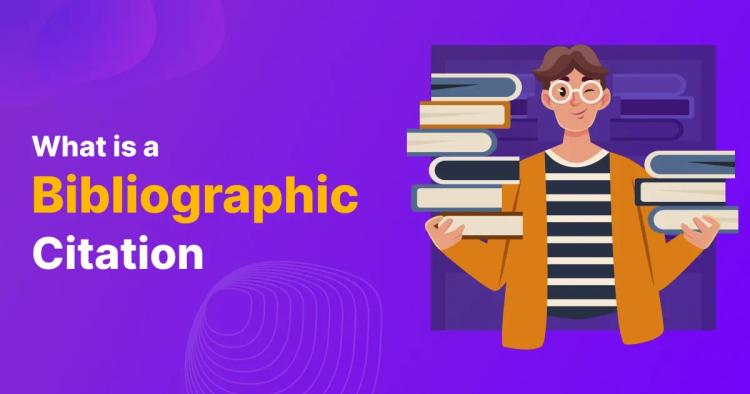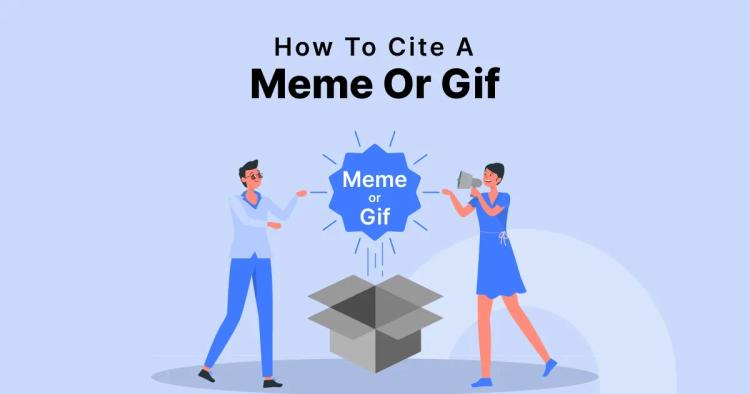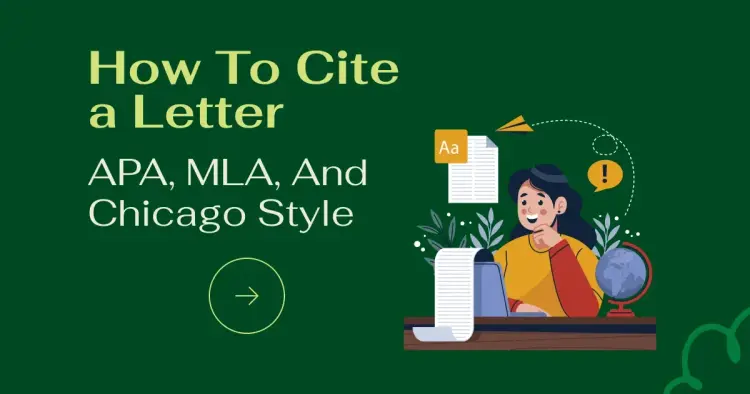In the vast realm of academia, citing sources is like giving credit where credit is due – a digital nod to the minds that paved the way for our understanding. But how do we properly cite a PDF in the three major citation styles: MLA, APA, and Chicago?
This comprehensive guide will take you on a journey through the intricacies of citation, offering insights and practical tips to make your research more accurate and, dare we say, enjoyable.
ᴀᴅᴠᴇʀᴛɪsᴇᴍᴇɴᴛImportance of Proper Citation
Before diving into the nitty-gritty of citation styles, let's talk about why it matters. Proper citation isn't just a rule to follow; it's a mark of respect for the hard work and dedication of researchers who came before you.
It's the backbone of academic integrity, ensuring that your work stands on the shoulders of giants with honesty and transparency.
Common Citation Styles (MLA, APA, Chicago)
Each citation style is like a unique language, with its own grammar and rules. Here, we'll explore the specific nuances of citing a PDF in MLA, APA, and Chicago styles.
Citing a PDF in MLA Style
Author's Name and Page Number
In MLA, it's like giving credit in a conversation. After using someone's idea, put the author's last name and the page number in brackets. For example: (Smith 24). It's like saying, "Hey, this cool idea is from Smith's page 24!"
Title of the PDF
Make the title stand out. It's like dressing up your title – make the first letter of important words uppercase and put it in italics. If the PDF doesn't have a title, just make a short description, and use italics.
Publication Information
Think of it as telling people where you found this cool information. Include the name of the website, the publisher, and when it was published. If some info is missing, it's okay – just keep it consistent.
In-Text Citations
When you mention a source in your writing, put the author's last name and the page number in parentheses. This helps your readers find the source easily.
ᴀᴅᴠᴇʀᴛɪsᴇᴍᴇɴᴛCiting a PDF in APA Style
Author's Last Name and Initials
In APA, it's a bit like introducing your sources. Use the author's last name and initials, and if there are multiple authors, use an ampersand (&) before the last one.
Year of Publication
Include the year the PDF was published in parentheses after the author's name. For example: (Smith, J., 2018). It's like putting a timestamp on the information.
Title of the PDF
Capitalize the first letter of the title. Make it stand out by putting it in italics. Simple, right?
Digital Object Identifier (DOI)
If there's a DOI, add it after the page number. The DOI is like a secret code that helps others find the exact source.
In-Text Citations
In APA, mention the author's name and the publication year in parentheses when you use someone else's work. Like, "This idea comes from Smith in 2018."
Citing a PDF in Chicago Style
Author's Name
Start with the author's name, followed by a comma and the publication year in parentheses. Simple and clear.
Title of the PDF
It's like making the title look presentable. Put it in italics, and only capitalize the first and last words and important words in between.
Publication Information
Tell people where you found the PDF. Include the place of publication, the name of the publisher, and the publication year. If there are page numbers, add them too.
Page Numbers (if applicable)
If there are page numbers, include them in your citation. It helps others locate the specific part you're talking about.
Footnotes and Endnotes
In Chicago style, use footnotes or endnotes if you want to add extra info or comments. It's like leaving little notes for your readers without cluttering the main text.
ᴀᴅᴠᴇʀᴛɪsᴇᴍᴇɴᴛChallenges in Citing PDFs
Citing PDFs might sound like a straightforward task, but sometimes it feels like solving a puzzle with missing pieces. Let's uncover the challenges that might trip you up:
1. Lack of Standard Formatting
Picture this: you find a goldmine of information in a PDF, but it looks like a digital free-for-all. Some PDFs have a neat structure with clear titles and dates, while others seem like they went through a digital tornado. This lack of standard formatting can make it tricky to figure out where to find crucial details like the author's name or the publication date.
Solution: Take a deep breath. When faced with a PDF in disarray, focus on the information you can find. Look for the author, title, and publication date. If something's missing, do your best to work with what you've got, and stay consistent across your citations.
2. Missing Information
Imagine this scenario: you stumble upon the perfect PDF, but it’s hard to get. The author's name is nowhere to be found, and the publication date is a mystery. How do you cite a source when you don't have all the pieces of the citation puzzle?
Solution: Don't panic. First, check if there's any hidden information in the document using a PDF metadata editor. Additionally, look for clues in the headers, footers, or document properties. If all else fails, focus on what you do have—title, publication source, and any other available details. The key here is to be consistent and honest about what you couldn't find.
ᴀᴅᴠᴇʀᴛɪsᴇᴍᴇɴᴛTips for Effective Citation Management
Citing your sources doesn’t have to be a headache! Here are some simple tips to keep your citation game strong:
Stay Organized:
- Use citation management tools like Zotero, EndNote, or RefWorks to keep all your sources in one place.
- Create folders for different projects or topics, making it easy to find what you need.
Capture Information Right Away:
- When you find a source, capture all the necessary details (author, title, publication date, etc.) immediately.
- This prevents the panic of trying to remember where you found that perfect quote.
Be Consistent:
- Stick to one citation style throughout your document. Consistency is key!
- If you're unsure, check a style guide or use citation tools to format everything correctly.
Use Shortcuts with Tools:
- Many citation tools integrate with your web browser. Use browser extensions to save sources with just a click.
- Learn keyboard shortcuts within your citation manager to speed up your workflow.
Back Up Your References:
- Don’t rely solely on online citation tools. Regularly back up your reference libraries to avoid losing your hard-earned sources.
Review and Update:
- Periodically review your citation library. Remove duplicates and update any outdated or missing information.
- This practice ensures that your references are always accurate.
Explore Additional Features:
- Citation management tools often have advanced features. Explore options like tagging, annotating, or grouping references based on themes.
Learn From Tutorials:
- Many citation tools offer tutorials or guides. Invest a bit of time to learn the features specific to the tool you're using.
- Knowing the ins and outs will save you time in the long run.
Integrate Into Your Writing Process:
- Integrate citation management into your writing routine. Don’t leave it until the last minute.
- As you write, add citations immediately to avoid a citation overload later.
Seek Help When Needed:
- If you’re struggling with a particular citation, don’t hesitate to seek help from professors, librarians, or online resources.
- It’s better to ask for clarification than risk incorrect citations.
Remember, effective citation management is not just about meeting requirements; it's about making your life easier as a researcher. With these tips, you can tame the citation chaos and focus more on the exciting part—your research and writing!
FAQs
How to Cite a PDF in APA?
Citing a PDF in APA involves mentioning the author's last name and initials, the publication year in parentheses, the title of the PDF in italics, and, if available, the Digital Object Identifier (DOI). For example: (Smith, J., 2018).
How to Cite a PDF in MLA?
In MLA, cite a PDF by including the author's last name and page number in parentheses, italicizing the title, providing publication information like the website and date, and ensuring proper in-text citations. For instance: (Smith 24).
How to Cite a PDF in Chicago Style?
In Chicago style, cite a PDF by noting the author's name, title (italicized with headline-style capitalization), publication information, and, if applicable, page numbers. Footnotes or endnotes can also be used for additional context.
How to Cite a PDF File?
Citing a PDF file involves using the specific guidelines of the chosen citation style (APA, MLA, Chicago). Generally, you include information like the author's name, title, publication details, and page numbers (if applicable), ensuring consistency with the selected citation format.
ᴀᴅᴠᴇʀᴛɪsᴇᴍᴇɴᴛConclusion
In the labyrinth of citation styles and PDF nuances, the journey may seem daunting. Yet, armed with knowledge, tools, and a sprinkle of patience, you can navigate this terrain with confidence. Proper citation is not just a rule to abide by; it's a celebration of the collaborative spirit of academia.
So, as you embark on your scholarly endeavors, remember to cite responsibly, check diligently, and let the echoes of your work resonate with the integrity it deserves.
Related citation guides: