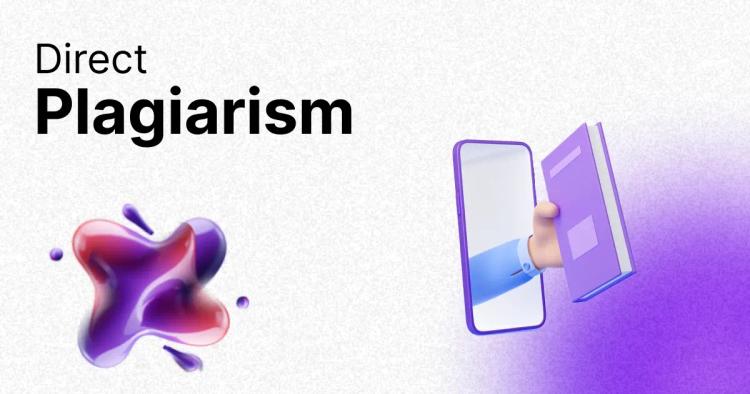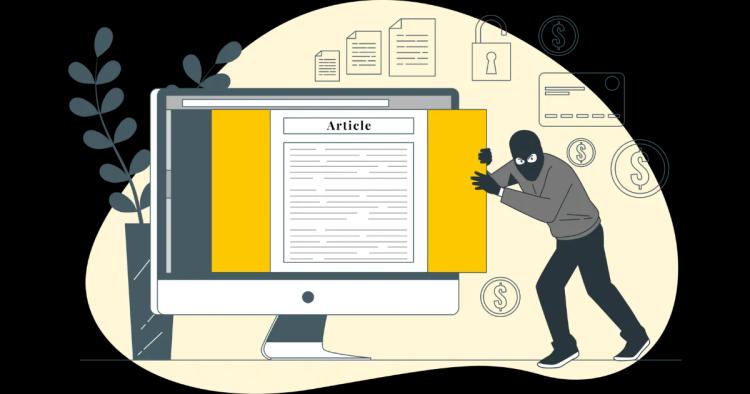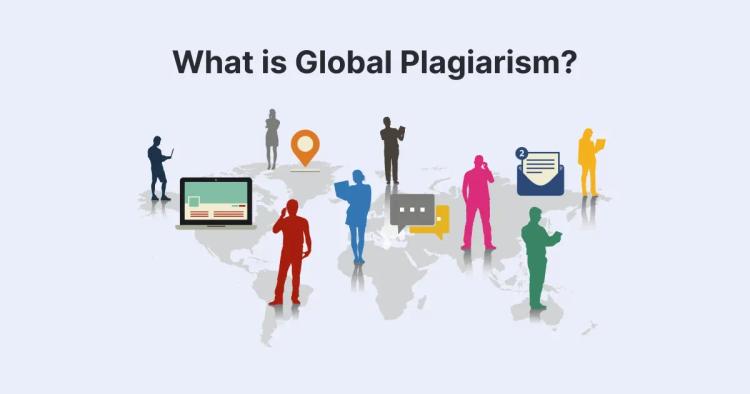In today's digital era, where information is abundant and easily accessible, it is essential to ensure the integrity and originality of documents. Comparing documents for similarities plays a crucial role in various fields, including academia, research, business, and content creation.
This blog post explores the methods and tools available for comparing similarities between PDF and PPT documents, as well as introducing the Copychecker plagiarism checker and its application in this context.

Importance of Comparing Documents for Similarities
Comparing documents for similarities holds significant importance in multiple domains. In academic settings, it aids in identifying plagiarism and maintaining the authenticity of scholarly work.
Similarly, in the business world, comparing documents helps ensure originality and safeguard intellectual property.
Content creators can also benefit from document comparison to verify originality and avoid unintentional duplication. The ability to compare documents accurately is crucial for upholding ethical standards, maintaining credibility, and protecting intellectual rights.
ᴀᴅᴠᴇʀᴛɪsᴇᴍᴇɴᴛOverview of PDF and PPT File Formats

Before delving into document comparison methods, it is vital to understand the file formats involved. PDF (Portable Document Format) and PPT (PowerPoint) are widely used file formats with distinct characteristics.
PDF files, developed by Adobe Systems, offer a consistent and reliable means of sharing documents across various platforms.
They preserve the formatting, fonts, and layout of the original document, ensuring its visual integrity. PDFs are commonly used for reports, research papers, eBooks, and official documents.
On the other hand, PPT files are primarily associated with Microsoft PowerPoint, a popular presentation software. PPT files contain multiple slides, each representing a distinct segment of information.
They enable the creation of visually appealing and interactive presentations, often used in educational settings, conferences, and business meetings.
Similarities and Differences between PDF and PPT
Understanding the similarities and differences between PDF and PPT files helps us recognize the unique aspects of each format and adapt the appropriate comparison methods accordingly.
Structure and Purpose of PDF Files
PDF files are designed to preserve the visual and formatting elements of a document, ensuring it appears the same on different devices. They encapsulate text, images, graphics, and fonts within a single file.
This characteristic makes PDFs suitable for distributing documents while maintaining their intended layout and design.
Structure and Purpose of PPT Files
PPT files, being presentation files, have a hierarchical structure. Each PPT document consists of multiple slides that act as individual canvases for presenting the information.
Slides can contain text, images, graphs, charts, and multimedia elements. The purpose of PPT files is to communicate ideas effectively through engaging visual presentations.
Key Features and Functionalities of Each Format
PDF files offer features like password protection, digital signatures, and the ability to add annotations or comments. They can be viewed on various devices and operating systems using PDF reader software.
PPT files, on the other hand, provide features for designing dynamic presentations, such as slide transitions, animations, and speaker notes. They support multimedia integration, enabling the seamless inclusion of audio and video elements.
Comparing PDF Documents for Similarities

Comparing PDF documents for similarities can be approached using manual methods or text extraction and comparison tools.
Manual Methods for Comparing PDF Documents
The manual comparison involves visually inspecting the content of two or more PDF documents side by side. It requires a meticulous examination of the text, graphics, and layout to identify similarities or discrepancies.
This method can be time-consuming and prone to human error, especially when dealing with lengthy or complex documents.
Using Text Extraction and Comparison Tools
Text extraction tools extract the textual content from PDF files, making it easier to compare the textual data. Various software applications are available that can extract text from PDFs and compare the extracted content for similarities.
These tools can significantly expedite the comparison process and help identify duplicated or closely related content.
Challenges and Limitations of Comparing PDF Documents
Comparing PDF documents presents some challenges and limitations. PDF files may contain scanned or image-based content that cannot be easily extracted or compared using text-based methods. Additionally, password-protected, or encrypted PDFs may pose obstacles to effective comparison.
Furthermore, the complex formatting and layout options available in PDFs can affect the accuracy of comparison tools, leading to potential false positives or false negatives.
ᴀᴅᴠᴇʀᴛɪsᴇᴍᴇɴᴛComparing PPT Presentations for Similarities

When it comes to comparing PPT presentations for similarities, both manual methods and specialized tools can be employed.
Manual Methods for Comparing PPT Presentations
Manually comparing PPT presentations involves carefully reviewing each slide of two or more presentations to identify similarities or dissimilarities. This method requires a visual inspection of the content, including text, images, charts, and multimedia elements.
While this approach allows for a thorough analysis, it can be time-consuming and demanding, especially with complex presentations.
Utilizing Slide-by-Slide Comparison Tools
Slide-by-slide comparison tools are specifically designed to compare PPT presentations effectively. These tools analyse each slide's content and layout, highlighting differences and similarities between presentations.
By automatically identifying duplicate or similar slides, these tools simplify the comparison process, saving time and effort.
Challenges and Limitations of Comparing PPT Presentations
Comparing PPT presentations can pose challenges due to differences in slide order, design variations, or content modifications. The complexity of animations, transitions, and multimedia elements may affect the accuracy of comparison tools.
Additionally, password protection or encrypted PPT files may restrict access to the content for comparison purposes.
Copychecker Plagiarism Checker: Introduction
Copychecker is a powerful plagiarism checker designed to detect similarities between documents and identify potential instances of plagiarism. This section provides an overview of this valuable tool and the benefits it offers.
What is Copychecker Plagiarism Checker?
Copychecker Plagiarism Checker is an online software that scans documents to compare them against a vast database of sources, identifying potential matches and similarities.
It utilizes advanced algorithms and text-matching techniques to detect instances of copied content, ensuring the integrity and originality of documents.
Benefits of Using a Plagiarism Checker
Using a plagiarism checker such as Copychecker offers numerous benefits. It helps maintain academic and professional integrity by detecting plagiarism and promoting originality. Plagiarism checkers also aid in ensuring compliance with copyright laws and protecting intellectual property rights.
By utilizing such tools, individuals can have confidence in their work's authenticity and avoid unintentional plagiarism.
Using Copychecker Plagiarism Checker with PDF Documents
To compare PDF documents effectively using Copychecker, a step-by-step guide is provided below:
Step 1: Upload PDF Files
- Access the Copychecker plagiarism checker.
- Choose the option to compare PDF documents.
- Upload the PDF files you want to compare.
Step 2: Text Extraction and Comparison
- Copychecker will extract the textual content from the uploaded PDF files.
- It will then compare the extracted text to identify similarities and potential matches.
- The results will be displayed, indicating the degree of similarity between the documents.
Step 3: Interpreting the Plagiarism Checker Results
- Examine the results provided by Copychecker, which may highlight specific sections or sentences that match other sources.
- Evaluate the similarity percentage and determine the significance of the matches found.
- Consider the context and nature of the similarities to determine if they indicate plagiarism or acceptable commonalities.
Step 4: Advantages and Limitations of Using Copychecker with PDF Documents
- Recognize the advantages, such as efficient and automated comparison, accurate identification of similarities, and user-friendly interface.
- Acknowledge the limitations, such as potential difficulties with scanned or image-based PDFs, complex formatting affecting accuracy, and the need for additional manual review for proper context analysis.
Using Copychecker Plagiarism Checker with PPT Presentations
To utilize Copychecker for comparing PPT presentations, follow the steps outlined below:
Step 1: Upload PPT File Content
- Access the Copychecker plagiarism checker platform.
- Select the option to compare.
- Upload the content you want to compare.
Step 2: Slide Analysis and Comparison
- Copychecker will analyse the content and layout of each slide in the uploaded PPT presentations.
- It will compare the slides to identify similarities and potential matches.
- The results will be generated, highlighting duplicated or closely related slides.
Step 3: Analysing Plagiarism Checker Results for PPT Presentations
Examine the results provided by Copychecker, which may identify similar or identical slides in the compared presentations. Assess the significance of the matches found by considering the content, context, and intended use of the presentations. Determine if the similarities indicate plagiarism or acceptable shared information.
Step 4: Pros and Cons of Using Copychecker with PPT Files
- Recognize the benefits, such as efficient and accurate slide-by-slide comparison, time-saving analysis, and identification of potential plagiarism.
- Acknowledge the limitations, including complexities introduced by animations, transitions, multimedia elements, and potential challenges with password-protected PPT files.
Best Practices for Document Comparison and Plagiarism Checking
To ensure effective document comparison and plagiarism checking, consider implementing the following best practices:
Preparing Documents for Accurate Comparison
- Ensure that the documents to be compared are in a compatible file format, such as PDF or PPT.
- Remove any password protection or encryption that may hinder the comparison process.
- Optimize the document's quality, ensuring text is machine-readable and clear.
Understanding False Positives and False Negatives
- Familiarize yourself with the concept of false positives (incorrectly flagged similarities) and false negatives (undetected similarities).
- Evaluate the results of the comparison tools with a critical eye, considering the possibility of false matches.
- Conduct additional manual analysis to verify the context and relevance of identified similarities.
Tips for Effective Plagiarism Checking
- Use multiple plagiarism checkers or comparison tools for comprehensive analysis.
- Understand and adhere to the plagiarism policies and guidelines specific to your institution or field.
- Engage in proactive education and awareness regarding plagiarism to prevent unintentional violations.
FAQs
Can I compare PDF and PPT files using manual methods without any specialized tools?
While it is possible to compare PDF and PPT files manually, it can be time-consuming and prone to human error, especially for lengthy or complex documents.
Specialized tools and software, such as text extraction and comparison tools or slide-by-slide comparison tools, greatly facilitate the process and provide more accurate results.
Does Copychecker plagiarism checker support other file formats apart from PDF and PPT?
Yes, Copychecker supports a wide range of file formats beyond PDF and PPT. It can compare documents in formats such as Word documents (DOC, DOCX), plain text files (TXT), HTML files, and more. This versatility allows users to check for similarities across various types of documents.
Can Copychecker identify paraphrased content or only exact matches?
Copychecker plagiarism checker is designed to identify both exact matches and paraphrased content. It employs advanced algorithms and text-matching techniques to detect similarities in terms of wording, sentence structure, and meaning.
By considering different levels of similarity, Copychecker provides comprehensive plagiarism checking.
Is there a limit to the file size or the number of documents I can compare using Copychecker?
The file size and the number of documents you can compare using Copychecker may depend on the specific plan or subscription you have. Different plagiarism checker providers may offer varying limits.
It's recommended to review the terms and conditions of the plagiarism checker service or contact their support team for detailed information.
Can I use Copychecker offline or is it an online tool?
Copychecker is an online plagiarism checker that requires an internet connection to access and utilizes its features. The online nature of Copychecker enables it to leverage a vast database of sources and provide real-time analysis for accurate document comparison.
However, there might be some offline plagiarism checker software available that can be installed on your computer for offline use.
ᴀᴅᴠᴇʀᴛɪsᴇᴍᴇɴᴛConclusion
In conclusion, comparing documents for similarities is essential for maintaining authenticity and originality. PDF and PPT files, while serving distinct purposes, can be effectively compared using a combination of manual methods and specialized tools.
Copychecker plagiarism checker offers a valuable solution for detecting similarities and potential plagiarism in both PDF and PPT documents.
By following best practices, individuals can ensure accurate comparison and promote ethical writing practices, ultimately fostering credibility and safeguarding intellectual rights.