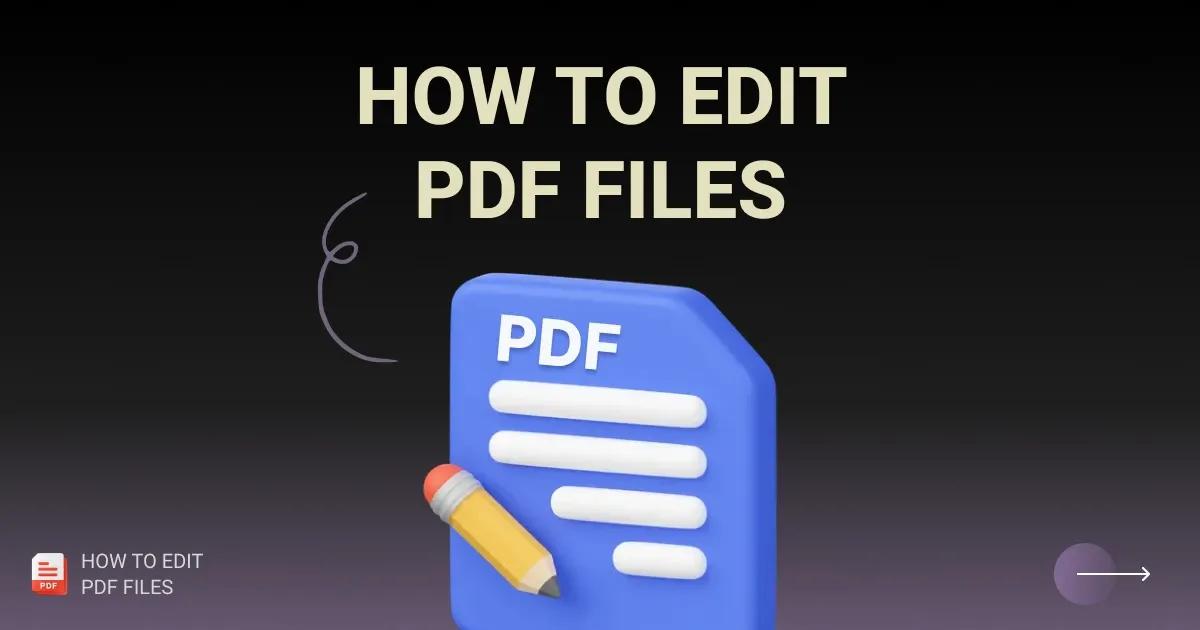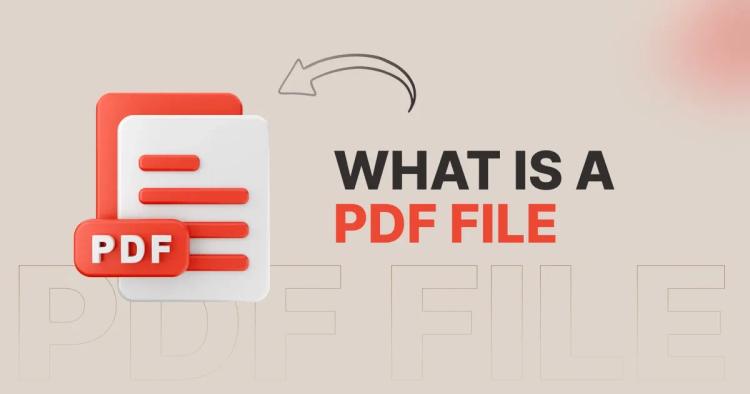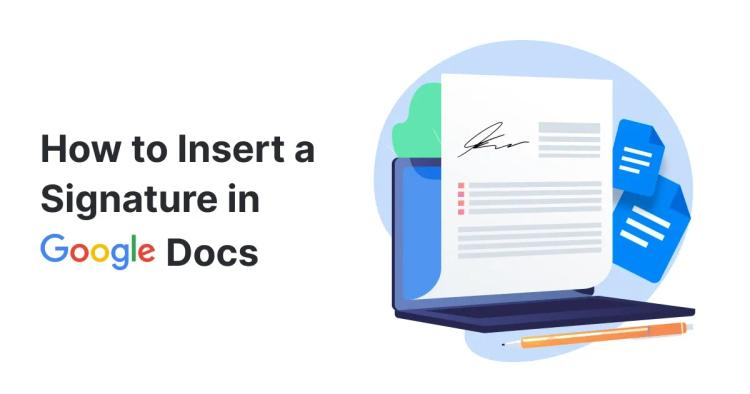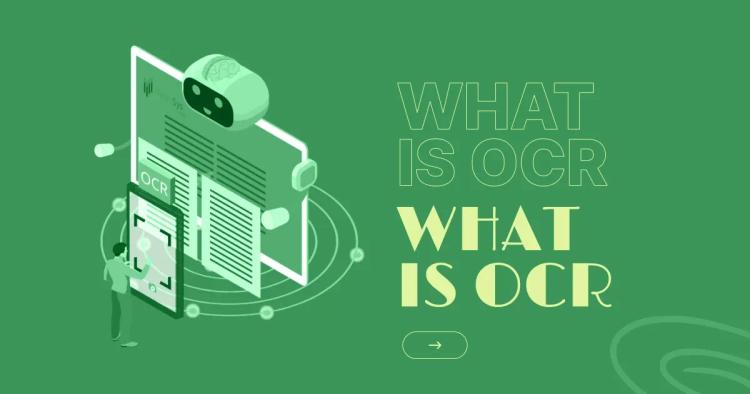In today's digital age, PDF (Portable Document Format) files have become a staple for sharing documents across different platforms and devices. From business reports to academic papers, PDFs are used in various contexts.
However, editing PDF files can often be a challenging task, especially when you don't have access to specialized software or lack technical expertise. This is where online PDF editors come to the rescue.
Understanding the Need for Online PDF Editors
The need for online PDF editors stems from the limitations of traditional desktop software and the growing demand for collaborative and remote work environments. Unlike desktop applications that require installation and may not be accessible from all devices, online PDF editors offer convenience and flexibility.
Whether you're on a computer, tablet, or smartphone, you can edit PDF files anytime, anywhere, as long as you have an internet connection.
Exploring Different Online PDF Editing Tools
There is a wide range of online PDF editing tools available, each with its unique features and capabilities. Some popular options include Copychecker PDF Editor, Adobe Acrobat Online, and Smallpdf. These tools offer various editing functionalities, such as adding text, images, shapes, annotations, and even digital signatures.
Additionally, they often provide tools for merging, splitting, and rearranging pages within a PDF document.
Advantages of Using Online PDF Editors
The advantages of using online PDF editors are manifold. Firstly, they eliminate the need for expensive software licenses and installations, making PDF editing accessible to individuals and businesses of all sizes.
Secondly, online PDF editors streamline collaboration by allowing multiple users to work on the same document simultaneously, regardless of their location. Thirdly, they offer cloud storage integration, enabling users to save and access their edited PDF files securely.
How to Edit PDF Files Online: Step-by-Step Guide
Editing PDF files online is a straightforward process that anyone can master with the right guidance. Follow these step-by-step instructions to edit PDF files online:
-
Choose a reliable online PDF editor: Start by selecting a reputable online PDF editing tool that meets your specific requirements.
-
Upload your PDF file: Once you've chosen an editor, upload the PDF file you want to edit from your device or cloud storage.
-
Edit the PDF content: Use the editing tools provided by the online PDF editor to make changes to the text, images, or other elements within the document.
-
Save your changes: After making the necessary edits, save the updated PDF file to your device or cloud storage.
-
Share or download the edited PDF: Depending on your needs, you can either share the edited PDF file with others or download it for offline use.
Key Features of Copychecker's PDF Editor
One standout online PDF editor is Copychecker's PDF Editor, which offers a comprehensive set of features designed to streamline the PDF editing process. From basic text editing to advanced formatting options, Copychecker's PDF Editor is equipped to handle a wide range of editing tasks with ease.
Copychecker's PDF Editor boasts an array of powerful features that set it apart from other online PDF editing tools:
-
Text editing: Easily modify text within PDF documents, including font style, size, and color.
-
Image manipulation: Insert, resize, and adjust images within PDF files to enhance visual appeal.
-
Annotation tools: Add comments, highlights, and sticky notes to collaborate with others effectively.
-
Form filling: Fill out interactive PDF forms seamlessly without the need for additional software.
Security features: Protect sensitive information by encrypting PDF files with password protection.
Step-by-Step Tutorial: Editing PDF with Copychecker
Let's walk through a step-by-step tutorial on how to edit PDF files using Copychecker's PDF Editor:
-
Visit the Copychecker website: Start by navigating to the Copychecker website and accessing the PDF Editor tool.
-
Upload your PDF file: Click on the "Upload" button to select the PDF file you wish to edit from your device or cloud storage.
-
Edit the PDF content: Use the editing toolbar to make changes to the text, images, or other elements within the document.
-
Save your changes: Once you're satisfied with the edits, click on the "Save" button to save the updated PDF file.
-
Download the edited PDF: Depending on your preferences, you can download the edited PDF file for offline use.
Tips and Tricks for Efficient PDF Editing with Copychecker
To maximize your productivity when editing PDF files with Copychecker's PDF Editor, consider the following tips and tricks:
-
Familiarize yourself with the editing tools: Take some time to explore the various editing tools available in Copychecker's PDF Editor and learn how to use them effectively.
-
Use keyboard shortcuts: Save time by using keyboard shortcuts for common editing tasks, such as copy, paste, and undo.
-
Organize your workflow: Plan ahead and organize your workflow to streamline the editing process and avoid unnecessary delays.
-
Take advantage of collaboration features: If you're working on a document with others, leverage Copychecker's collaboration features to share feedback and collaborate in real-time.
-
Stay updated: Keep an eye out for software updates and new features released by Copychecker to ensure you're always using the latest and most efficient tools.
FAQs
How to edit PDF files?
To edit PDF files, you can use online PDF editors or dedicated software like Copychecker's PDF Editor. Simply upload the PDF file to the editor, make your edits, and save the changes.
How to edit PDF files for free?
There are several free online PDF editors available, such as Copychecker's PDF Editor, and PDFescape. These tools allow you to edit PDF files without any cost.
How to edit PDF files on Mac?
Mac users can edit PDF files using built-in software like Preview or by using third-party applications such as Adobe Acrobat Reader DC or Copychecker's PDF Editor.
How to edit PDF files on Windows?
Windows users can edit PDF files using online PDF editors like Copychecker's PDF Editor.
When can I use a PDF Editor?
You can use a PDF editor whenever you need to make changes to a PDF document, whether it's correcting errors, adding annotations, or updating information.
What else can I do with a PDF Editor?
Besides editing PDF files, PDF editors offer a range of additional functionalities such as merging multiple PDFs into one document, splitting large PDFs into smaller files, converting PDFs to other formats like Word or Excel, and adding digital signatures for document authentication.
Conclusion: Streamlining Your PDF Editing Process
In conclusion, editing PDF files online has never been easier, thanks to tools like Copychecker's PDF Editor. By leveraging the convenience and flexibility of online PDF editing, you can streamline your workflow, collaborate effectively with others, and produce professional-looking documents with ease.
Whether you're a student, business professional, or creative professional, mastering the art of PDF editing will undoubtedly enhance your productivity and efficiency in the digital age. So why wait? Start editing your PDF files online today and experience the difference for yourself!