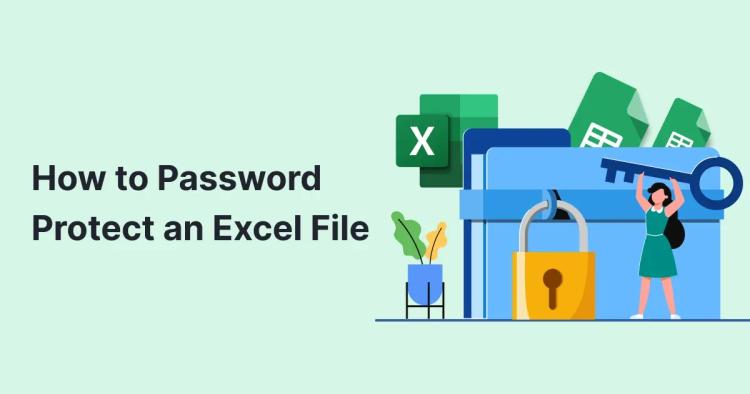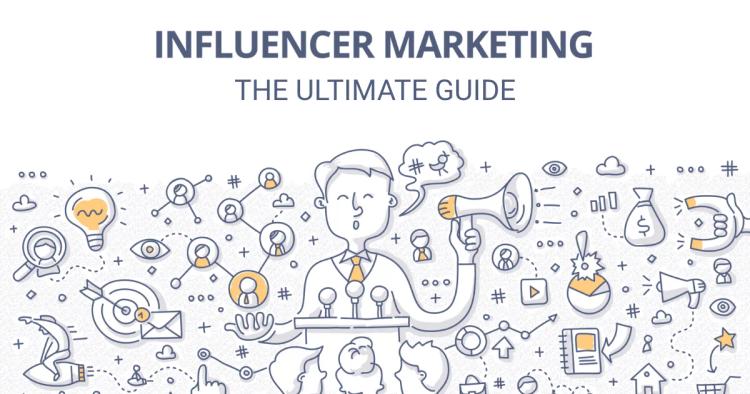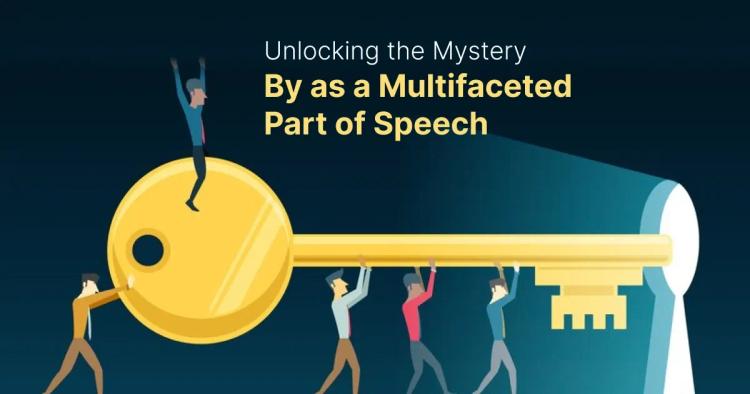As writers, bloggers, and content creators, we know the significance of producing high-quality content that captivates our audience. But, in the rush to create compelling material, we might inadvertently overlook grammar, spelling, and plagiarism issues.
This is where Copychecker, the web-based tool, comes to our rescue! It not only helps us detect grammatical errors and spelling mistakes but also ensures that our work is original and free from plagiarism.
However, constantly opening a web browser and navigating to the Copychecker website can be a tedious task. To streamline our writing process and enhance productivity, let's learn how to bookmark Copychecker in our web browser.
By doing so, we'll have quick and easy access to this indispensable tool whenever we need it.
Accessing Copychecker
Before we proceed to bookmark Copychecker, let's ensure we can access it without any hindrance. Open your preferred web browser, whether it's Google Chrome, Mozilla Firefox, Safari, or any other you favour.
If you haven't yet created an account or logged in, please take a moment to do so on the Copychecker website. This step might vary depending on the tool's requirements, but it's essential to make the most of its features.
Adding Copychecker to Bookmarks
Google Chrome:
- Look for the "Star" icon at the end of the address bar or the "Bookmark this page" option in the menu.
- Click on it to add the Copychecker page to your bookmarks.
Mozilla Firefox:
- Find the "Star" icon at the beginning of the address bar or locate "Bookmark this page" in the menu.
- Click on it to save Copychecker to your bookmarks.
Safari:
- Locate "Bookmark this page" under the "Bookmarks" menu or press "Command + D" on your keyboard.
- Click on it to bookmark the Copychecker page.
Microsoft Edge:
- Look for the "Star" icon on the right side of the address bar.
- Click on it to bookmark Copychecker.
Creating a Bookmark Folder (Optional)
For a tidy and organized browser, consider creating a bookmark folder exclusively for Copychecker. This will make it easier to find and access the tool whenever you require it.
Google Chrome:
- Click on the "Star" icon to bookmark Copychecker.
- When the dialogue box appears, select "Choose another folder" from the dropdown menu.
- Click on "New folder" and give it an appropriate name, like "Writing Tools" or "Copychecker."
Mozilla Firefox:
- Click on the "Star" icon to bookmark Copychecker.
- In the dialogue box, select "New folder" from the "Folder" dropdown menu.
- Name the folder accordingly and click "Done."
Safari:
- Press "Command + D" to bookmark Copychecker.
- Choose "Add to" and then "New Folder."
- Name the folder appropriately for Copychecker.
Customizing the Bookmark Title (Optional)
To make your bookmark more descriptive and recognizable, it's a good idea to customize its title.
Google Chrome:
- Right-click on the bookmark for Copychecker in your bookmarks bar or manager.
- Choose "Edit" and modify the bookmark's name to something like "Copychecker: Your Writing Assistant."
Mozilla Firefox:
- Right-click on the Copychecker bookmark in your bookmarks menu or toolbar.
- Select "Properties" and edit the title to make it more informative and memorable.
Safari:
- Control-click on the Copychecker bookmark.
- Choose "Edit Address" to customize the title with a name that resonates with you.
Utilizing Bookmark Shortcuts (Optional)
If your browser supports it, setting up keyboard shortcuts for the Copychecker bookmark can be a game-changer for quick access.
Google Chrome:
- Right-click on the Copychecker bookmark.
- Choose "Edit" and fill in the "Shortcut" field with your desired keyboard shortcut, such as "Ctrl + Alt + C."
Mozilla Firefox:
- Unfortunately, Firefox does not have native support for bookmark keyboard shortcuts, but there are extensions available that can enable this functionality.
Syncing Bookmarks Across Devices (Optional)
- To access Copychecker from different devices, consider syncing your bookmarks.
Google Chrome:
- Sign in to your Google account and enable bookmark syncing in the browser settings.
- Your Copychecker bookmark will now be accessible on all devices linked to your account.
Mozilla Firefox:
- If you have a Firefox account, sign in and enable bookmark syncing to access Copychecker on multiple devices.
Safari:
- If you use iCloud, ensure that Safari syncing is enabled on your devices to access Copychecker seamlessly.
Managing and Deleting Bookmarks (Optional)
As we accumulate bookmarks, it's essential to declutter and organize them regularly.
Google Chrome:
- Right-click on the bookmark to edit, delete, or move it to another folder.
Mozilla Firefox:
- Right-click on the bookmark to access options like editing, deleting, or organizing it.
Safari:
- Control-click on the bookmark to edit its properties or delete it if needed.
Benefits of Copychecker: Empowering Your Writing with Accuracy and Originality
Copychecker is not just another grammar checker; it's a versatile tool that offers an array of benefits to writers, bloggers, and content creators. By understanding and harnessing its capabilities, you can elevate the quality of your content and establish your voice in the digital landscape.
Let's dive into the advantages that Copychecker brings to the table:
Error-Free Writing
One of the primary benefits of Copychecker is its ability to identify and rectify grammatical errors, spelling mistakes, and punctuation errors. It acts as a vigilant virtual proofreader, ensuring that your writing is polished and free from embarrassing typos or mistakes that can undermine your credibility.
Plagiarism Detection
Originality is paramount in content creation, and Copychecker takes this seriously. Scanning your text against vast databases and online sources highlights any potential instances of plagiarism, enabling you to make necessary revisions and maintain your integrity as a writer.
Vocabulary Enhancement
Strengthening your vocabulary is essential for engaging your readers effectively. Copychecker offers vocabulary enhancement suggestions, guiding you to use more precise and diverse words, ultimately elevating the overall quality and impact of your writing.
Style and Tone Refinement
Copychecker goes beyond the basics of grammar and spelling, offering insights into your writing style and tone. It helps you maintain consistency and coherence, ensuring that your content aligns with your desired voice and messaging.
Time and Productivity Savings
Constantly toggling between your writing and an external grammar checker can disrupt your creative flow. By bookmarking Copychecker in your browser, you save precious time and streamline your writing process, leading to increased productivity and more efficient content creation.
Real-Time Editing
As you type, Copychecker can work its magic in real-time, immediately alerting you to any errors or potential plagiarism. This instant feedback empowers you to make necessary corrections on the spot, preventing mistakes from slipping through unnoticed.
Learning Opportunities
Copychecker is not just an automated tool but also a learning companion. By providing explanations for grammar suggestions and highlighting potential plagiarism sources, it helps you understand your mistakes and grow as a writer.
Cross-Platform Accessibility
With Copychecker bookmarked in your browser, you can access it seamlessly across different devices. Whether you're writing on your computer, tablet, or smartphone, you can tap into the power of Copychecker wherever you go.
Improved SEO Performance
For bloggers and content creators aiming to optimize their content for search engines, Copychecker can be a valuable ally. By maintaining originality and relevance, you can boost your search engine rankings and attract a larger audience.
Building Professional Reputation
Producing error-free and original content demonstrates professionalism and commitment to excellence. As you consistently deliver high-quality work, your reputation as a reliable and skilled writer or content creator will grow, opening doors to new opportunities.
FAQs
What is Copychecker?
Copychecker is a web-based tool designed to help writers, bloggers, and content creators improve the quality of their content by identifying grammatical errors, spelling mistakes, and instances of plagiarism.
How do I access Copychecker?
You can access Copychecker by opening your web browser and navigating to the Copychecker website. You don’t even have to create an account to make the most of its features.
How do I bookmark Copychecker in my browser?
Depending on your web browser (e.g., Google Chrome, Mozilla Firefox, Safari), look for the "Bookmark" or "Star" icon in the address bar or menu. Click on it to add Copychecker to your bookmarks.
Can I customize the bookmark title for Copychecker?
Yes, you can edit the default bookmark title to make it more descriptive and recognizable. Right-click on the bookmark, choose "Edit," and modify the title to your preference.
Can I use Copychecker on different devices?
Yes, you can sync your bookmarks across devices to access Copychecker wherever you go. Options like browser sync, cloud services, or third-party extensions can facilitate bookmark syncing.
Conclusion
Incorporating Copychecker into your writing process brings a multitude of benefits that elevate your content creation to new heights. From eliminating grammatical errors and detecting plagiarism to refining your writing style and saving time, Copychecker empowers you with the tools you need to succeed in the competitive world of digital content.
Bookmark Copychecker in your web browser today and embrace the advantages it offers to become a more confident and impactful writer. Let Copychecker be your trusted companion on the journey to creating content that captivates and inspires your readers. Happy writing!